
Players around the world have put serious work into their animal-inhabited islands and the looming dread of losing it all thanks to a corrupted or stolen Switch system is a real fear for some. Animal Crossing: New Horizons was one of the few games initially exempt from the cloud save data backup service offered through Nintendo Switch Online, but all of that changed with the Island Backup feature Nintendo incorporated into the game.
Nintendo will let you retrieve your Animal Crossing island via this method only if your Switch is lost or stolen (otherwise you'll have to do a manual transfer using both systems), but at least it offers peace of mind should the worst happen to your beloved Switch and the Animal Crossing island within.
 Watch on YouTube
Watch on YouTubeSubscribe to Nintendo Life on YouTube841k
- Animal Crossing: New Horizons Island Transfer - How To Move Animal Crossing Save Data To Another Nintendo Switch
- Nintendo Switch Transfer - How To Transfer All Saves, Games, Profiles, And User Data To Another Switch (OLED, Lite, Regular)
The feature takes a bit of work to get set up, so we thought you may want a hand to make sure your precious island data is backed up properly.
On this page: Backing Up Your Island Data in Animal Crossing: New Horizons
Backing Up Your Island Data in Animal Crossing: New Horizons
Make sure you have Nintendo Switch Online
An active Nintendo Switch Online membership is required to initiate the Island Backup service. At the moment we don’t know if you need to maintain an active NSO membership in the off chance that you need to redownload your island, but we’ll make sure to update our guide when we learn more.
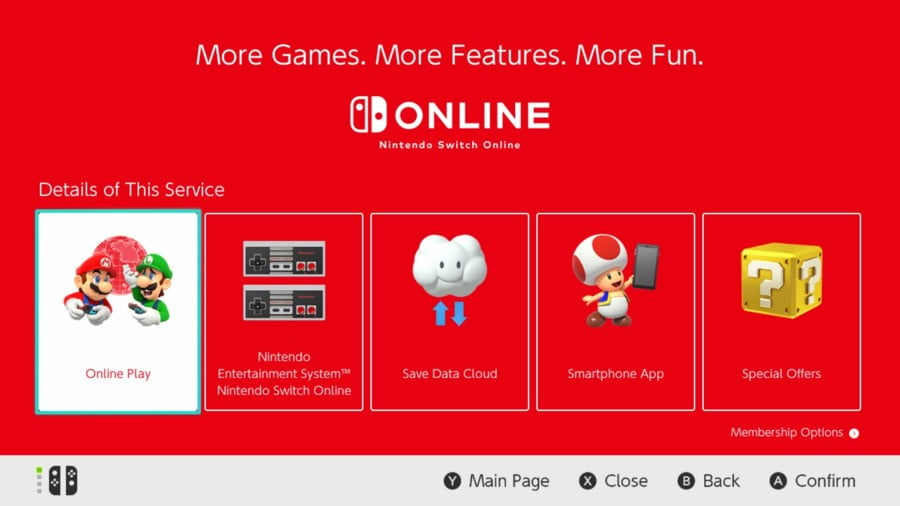
Make sure you have version 1.4.0 or higher installed
You can confirm this by highlighting the Animal Crossing icon on your home menu and then pressing the plus button on your controller. The current version of your game will be displayed on the upper portion of the screen, and if you’re currently running an older version of the game you can update it by simply clicking the “Software Update” option. As long as your Switch is connected to the internet, your system will search for an update and download it momentarily. The speed of the download will vary, but once it’s updated feel free to boot up the game.
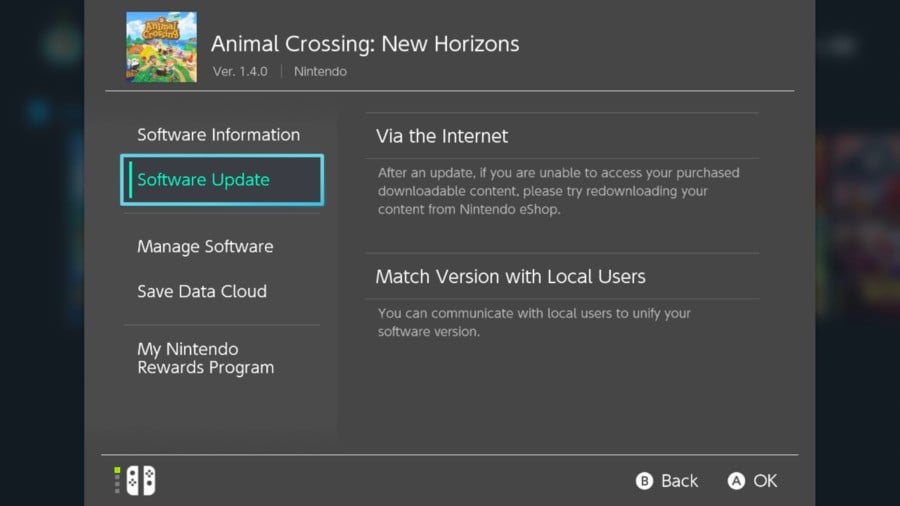
Go to the settings of the Animal Crossing Menu & Enable Island Backup
Once on the home menu of Animal Crossing: New Horizons, you can visit the settings screen by pressing the minus button. Once there you’ll be treated to a dark room occupied by the raccoon/tanooki overlord, Tom Nook. Once there, you can click the Island Backup option to learn more about the service and to enable it as well.
Once you’ve read over all the fine print, you can go ahead and ask Nook to enable Island Backup. It’ll only take a brief moment before it activates. Once you go back to the Animal Crossing home screen, you’ll notice in the bottom left corner of the screen that the Island Backup service is enabled.

How do I know my island has been backed up?
Periodically when you’re not playing Animal Crossing: New Horizons, your switch will upload your island data to Nintendo’s servers and you can confirm this whenever you revisit the Animal Crossing home menu. We suggest closing out of the game for five or so minutes and then reopening the game to see if your data has been uploaded. Once it has, you’ll be able to see the time and date of the last time it was uploaded. It also goes without saying that your data can only be backed up when you’re connected to the internet.
Once you’ve gone through all these steps, your Island should be safely stored within Nintendo’s databases in case of emergency. But what if the day someday comes when you need to access that backup. Well then we have one more step for you if so.
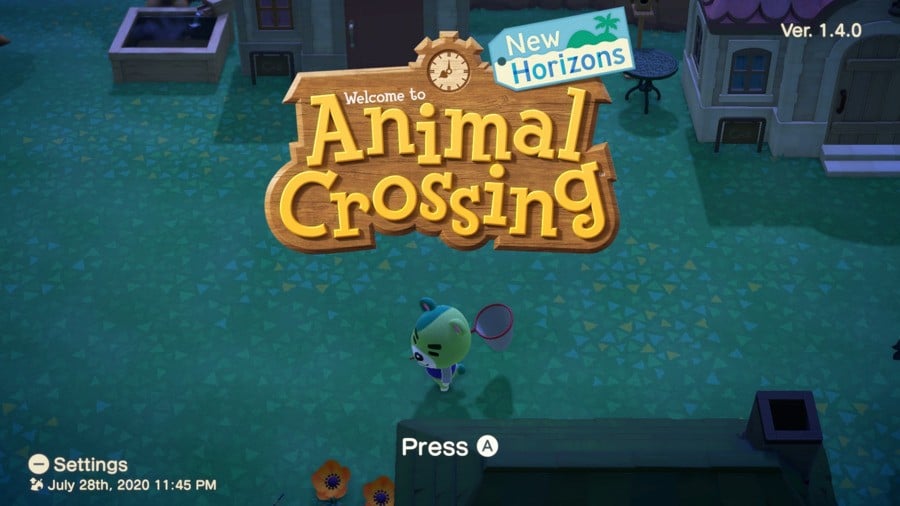
How can I redownload my island data?
To prevent players from trying to manipulate the system data, Nintendo is being extremely strict with how they allow you to redownload your data. Details are scarce at the moment, but from what we can gather you can only redownload your island data if your Switch has been stolen, gone missing or damaged and you’ve purchased a replacement or if your Switch has been repaired by Nintendo. You’ll also need to contact Nintendo directly to have them help with redownloading your island.
Are you satisfied with this method of backing up your island? Have you encountered a situation yet where this would have been useful? Expand the comment section with your thoughts below!
This article is part of our Animal Crossing: New Horizons walkthrough, which includes a Complete Fish List, Complete Bug List and Complete Sea Creatures List. If you're looking for specific fish or bug, we can tell you how to catch the elusive Coelacanth, Mahi-Mahi, Giant Trevally, Stringfish, Golden Trout and all the Sharks and Beetles, along with a full list of Critters leaving at the end of the month. We've also compiled a Complete Villager List and a Complete List of K.K. Slider Songs, as well as the Best Custom Design Codes and Islands we've found so far, and the best islands to visit using Dream Address Codes.
We can also help with How to Spot Redd's Fake Paintings and Statues, How to Make Bells Fast, How to Breed Flowers, How to Get more DIY Recipes, How to Upgrade Nook's Cranny, where and when to find special characters like Gulliver, Sable, Label, Wisp, Celeste, Pirate Gulliver and Jack, plus tips on using the Star Wand, Tool Ring, Rock Trick, Cutting Down and Moving Trees, using amiibo on Harv's Island, How to Back Up Your Island Data, How to Time Travel, How to Get a 5-Star Island Rating and a whole lot more.
And finally Where to Buy Animal Crossing: New Horizons on Nintendo Switch if for some reason you haven't yet picked up the game.





Comments 1
Honestly, I just think this will backfire in some way.
For example, if I wanted my previous, very first island from back then, I'd be forced to contact Nintendo to get it all back (it's the very first player at the top of my "Change players" list on the Android app), and it's all very backwards.
Show Comments
Leave A Comment
Hold on there, you need to login to post a comment...