DSi Transfer FAQs
What is the DSi Transfer tool?
The DSi Transfer tool will allow you to move content from your DSi to your 3DS. You can move your Wi-Fi settings, photo and sound files, as well as DSiWare games.

How do I use the DSi Transfer Tool?
If you want to transfer data, we recommend that you plug both the 3DS and DSi into power supplies and sit them next to each other. The steps for transferring data are outlined below:
- Ensure both devices are connected to the internet.
- Download the 3DS Transfer Tool from the DSi Shop, this is the very first step.
- Once this tool is downloaded, run the application on the DSi.
- You will need to open the equivalent application on the 3DS. To access the transfer tool go to ‘System Settings’, ‘Other Settings’, and then ‘System Transfer’ on page 3.
- On the 3DS, select ‘Transfer from a Nintendo DSi System’, and select the option to transfer to 3DS on the DSi. You will now be jumping between screens in order to move the process forward.
- You will need to accept further terms, which warn you that once DSiWare games are transferred, they can only be played on the 3DS. They can’t be moved back and played on the DSi.
- You will have the option of a ‘Full Transfer’ or ‘Custom Transfer’. ‘Full Transfer’ will move all sound files, photos and DSiWare games to your 3DS. DSiWare on the DSi system memory will move to the 3DS memory, while others on your account will transfer as ‘tickets’, available to download for free from the eShop. ‘Custom Transfer’ will allow you to move just Wi-Fi settings, photos and sound files, or alternatively allow you to transfer individual DSiWare titles, as long as they are on the DSi’s system memory.
- Once actions are confirmed the process will begin. You’ll be treated to a 3D animation of Pikmin physically moving the data from one device to the other, so enjoy!
Will I still be able to access my photos and sound files on the DSi?
The terms state that, once transferred, photos and sound files will be removed from the DSi. However, if you have backed these files up on an SD card in the DSi, they should still be visible on that device.
Can I still play my transferred DSiWare games on the DSi?
No. Once a game has been transferred, the ‘ownership’ of that game has been moved to your 3DS and the title will be removed from your DSi. Even if you have a backup on an SD card in your DSi, you will not be allowed to move it back onto the system memory. In addition, you cannot move DSiWare games from the 3DS to the DSi, it is a one-way transfer. In summary, only transfer games to the 3DS on the understanding that you will never be able to play them on the DSi again.
Will my DSiWare save data be transferred?
No. Save data is not carried over to the 3DS.
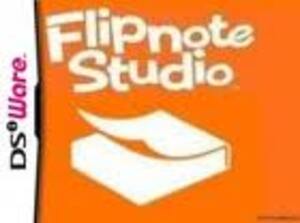
Why can I only play the transferred DSiWare games that were on the system memory?
Just like the DSi, DSiWare games on the 3DS can only be played when on the system memory. Games transferred that were not on the DSi memory have been transferred to your account, but not onto the 3DS.
How do I retrieve my whole DSiWare collection on the 3DS?
You will need to find the product within the eShop, follow the process as if to purchase and you will notice that the download button now says ‘Re-Download’. You can download the game for no cost. If you can’t remember a game title, access the ‘Settings/Other’ option in the eShop and then ‘Titles You’ve Downloaded’: this will list all of the 3DS and DSi transferred downloads.
Where are my photos and sound clips?
Transferred photos and sound files will automatically be placed in the ‘Nintendo 3DS Camera’ and ‘Nintendo 3DS Sound’ applications.
Page 3: Internet Browser FAQs

Comments 47
You will need to find the product within the eShop, follow the process as if to purchase and you will notice that the download button now says ‘Re-Download’
Or in the settings section of the eShop, there is a button which takes you to all the games you have bought.
the coolest function of the eshop is that you can change your region and the funds you have in your original region are NOT lost.
The funds are tied to the account in the region. You can have multiple accounts in multiple regions, all with different currencies of the different regions.
@2
Wow, that is cool. Apparently the Wii used to do that, before a system update removed that feature. Hopefully it doesn't happen to the 3DS too. But I'm not sure what you mean. Say if I had $15 on my Australian account and change it to the UK, does it convert to GBP or does it say 0 and you have to buy more in GBP? And then if I go back to Australia would it come back up with $15?
Some were talking about 3D Mario 3DS and Mario Kart trailers(?) where do I find them?
eshop works well and much faster then it was on the ds. But we didn't get all the 3d trailers over here in the Netherlands.
@Mario_Party_Fan_999 yes, separate money for each region.
I found out this because I set my system to England to begin with, but needed to change it to NZ in order to transfer my DSiWare.
I highly recommend changing your region to England or something so you can purchase shantae and mighty milky way. I also found that England was cheaper than NZ. It may not be the cheaper for Australia, but it doesn't cost anything to change and have a look.
@4
the E3 Trailers are only available to US (because of E3) at the moment
3ds was starting to feel neglected not now though play doa-pokedex-excitebike got aura-aura not bad little game also got zenonia love it nice little rpg use browser etc hardly put it down now does anyone know if we get any vids from E3 seen people on friends list watching them getting jealous
@7 that sucks, why not release those trailers worldwide. it's a global community.
Which is the reason I didn't flog my DSi to get my 3DS, but know I'm kinda thinking about keeping both - some DSiWare you can only buy on the DSi but it can then be imported over to the 3DS - Bonus!!!
So is there any trailers at all available for European 3DSes? I also kept my DSi so I could transfer my games but one of them won't make it (Asphalt 4) Oh well, I did buy it with those 1000 free points Nintendo gave away for connecting to the DSi Shop.
@11
I don't think there is any DSiWare that cannot be bought on 3DS but can be transferred across from a DSi. I thought that anything that couldn't be bought on the eShop wouldn't be transferrable for the same reasons.
@12 In the Dutch eShop there are a 3D Legend Of Zelda:Ocarina Of Time and a DOA:Dimensions 3D trailer, so i think that goes with whole Europe.
@10
I'd traded in my DSi early - at the time Nintendo had simply said there would be a mechanism to play games bought with a DSi on the 3DS. I naively thought they'd do the transfer via Club Nintendo accounts.
Nintendo "customer service" has advised that there is no way to get those games back, even though I can prove I bought them as they are all listed on my Club Nintendo account.
As a result of Nintendo's policy of ripping off its loyal customers, I had about 30 DSiWare games which I have now lost the ability to play.....no doubt Nintendo are banking on people re-buying the same game in order to keep playing it.
@2, are you saying you can change the region of the eshop, if so how do you do it, id love to download cave story but its not in the UK store!!
OMFG OoT next week! I think I'll go but Link's Awakening.
I am fairly certain the update also gave 60 more spaces for games on the main menu. My stuff was pushed against the far side, and after the update, there were 60 more on the other side.
@17, you are correct. I noticed it too.
I still think it sucks that you can only add funds in multiples of £10. If I want to buy Shantae I have to spend £20 to get it . This system is actually worse and more expensive than the old Nintendo points system.
@19 If you buy the points directly on the DSi, Shantae works out at £11.80, whereas on the 3DS it costs £10.80. All the DSiWare come out slightly cheaper now. Although you can buy Nintendo points cards cheaper than directly on the console for the DSi.
Does this FAQ explains why Dead or Alive has audio glitches since the update.........
"enhanced SpotPass opportunities" Wait what? Could I have some details?
my doas still running ok just got a green lantern vid on my 3ds anyonelse in uk got it?
@daznsaz Yeah, I've got the vid appear in the eShop, but it says currently unavailable when I try to download it. I would have preferred the e3 trailers for the 3DS games instead of this.
Also they have added the Nintendogs games for rating.
yea got that nintendogs too keep trying that green lantern when its done it 'uts it on main menu its not bad hopefully get some game vids from e3 sometime
On the top of the Nintendolife webpage, there are a series of mouse-over menu links, for example, under the "games" tab there is an "out now" and a "coming soon" link. I cannot access any of the mouse-over menu links with the Nintendo 3DS browser.
just tried games link opened up ok on 3ds browser
@21 - That's the first I've heard about DoA audio glitches; I'll browse around online and see whether it's being linked to the update.
@22 - When signing up for the eShop you're given the opportunity to 'opt-in' to more detailed and targetted SpotPass content. I think your account will be monitored and certain messages will be sent targetted to your gaming habits. One example is regular updates for the Pokedex app, and I also have a family member who received messages and prompts to download that app from the store.
Great guide guys!
@10
If you sold your DSi on Ebay or something, you would have made some extra money by having games included. Now someone else owns those games, but Nintendo only got paid once. Giving out a second copy to you would be the same as giving a second copy of the game to any random person who bought a used DSi.
It's the same thing with used retail games. Once you sell a retail game, you can't just show your receipt from gamestop for your original purchase and get a second copy. Why would that be true with digital titles? They're not making any extra money by having you buy the games twice, because now the person who bought your system won't buy a copy of the included games for themselves.
@11 you need to change your region under profile in system settings. Then go to the store and create a second account.
You can pick any country within PAL with a PAL system but not USA to get cave story. So it has more benefit to those under Nintendo of Australia.
It's a pity that we Europeans don't get the 5 and 50 Dollar cards (over here it would have been Euro's obviously). You Americans have more options!
The eShop has been a very good experience for me so far. The only complaint I have is that when downloading content you are unable to navigate away to the Home screen or browse the shop. Might get annoying for larger titles.
There is one more idea I have, but I'm not sure if it will work: Nintendo have said you can transfer games, but not the save data that comes with it. You can also copy save data (included with the game data) to SD card.
So I backed up my game saves onto my DSi SD card before transferring them to my 3DS. The games have been deleted off my DSi system mem, but not the SD card. I inserted the DSi SD card into my 3DS, but the game backups do not show up, leading me to believe the directory structure may be different on 3DS. So, if I copy my DSi game data from 3DS system memory to SD card, and then replace the *.bin on the 3DS card with the *.bin file from the DSi SD card, then I will have the original save data from my old DSi on my new 3DS. All that is left to do is copy the data back to system memory.
Anyone know if this will work? I'll give it a try and report back...
@StarDust - I've added a line to the DSi Transfer page confirming that save data isn't transferred, as I forgot to include it originally. As for your idea, I'd be careful, as the systems are clever enough to know that a file has been moved to the 3DS, even if it's backed up onto an SD card. So, as said in the article, if you try to reload a DSiWare game onto the DSi after transferring it to 3DS, the device won't let you move that particular game to the system memory. This is because the 'ownership' of the game now belongs to the 3DS.
It may be different with save data, and with your idea, but it may not work because of these security settings. If it works though, let us know!
Hi everybody, been reading here for 2 years, finally this is my first post...
So, sorry if this has been answered elsewhere, but does anbyody know why this new upgrade removes the 3d video introduced with an earlier update? I thought thus one was nice for demonstration purposes....
Thanx,
multivit
"does anbyody know why this new upgrade removes the 3d video introduced with an earlier update?"
I don't know, but very strange. First they give something, then they take it away from you!
the 3d video was always "for a limited time only"
just got my 3ds
4425-1566-9345
Wait...Isn't it obvious? They tell you all this stuff on their website under 3DS.
Although the ability to add funds in $5 increments is appreciated, those x dollar 99 cent prices annoy me. It's going to take 100 purchases before those saved pennies mean anything to me. Why couldn't they have just made the base prices in even dollars for the large amount of us Americans who live in states that don't have any added sales tax for these purchases?
By the way, my pedometer has been buggy since updating. The 10 Play Coins per day still act completely normally, but my pedometer occasionally resets (without affecting the Play Coin count or limit).
what the? but! WHAT THE HECK?! come on!!! i traded in my dsi at gamestop so I could GET my 3ds! and now you're telling me I need that to transfer my dsiware? wow!!! money going right down the drain!!! the guy at the register didnt even warn me about this!!! this is such bull!!!!!!
can I use the 3DS eshop in China, Asia?
@keroro: if you've got internet access and a 3DS, the eShop will be available to you no matter where in the world you are.
hey guys i would just like to is the eshop region locked.
for example if i brought a 3ds in america will it work in dubai
i would be most grateful if you could answer my question !
thanks:)
@zelda101 Yes it would work but you'd have to buy your games from America as the cartridges themselves are region-locked.
Does anybody know if and when they nintendo is going to be making a Flipnote Hatena for the 3ds?
@Blade3561: We know they are indeed making a version of Flipnote Studio for the 3DS, but we don't know what kind of timeframe we're looking at. :3
The web browser: Why can't I assess my Hotmail/Outlook E-Mail with it like I can with the DSi?
Show Comments
Leave A Comment
Hold on there, you need to login to post a comment...