Physical games are incredibly convenient, right? Yes, the act of manually switching out your Switch cartridges whenever you want to play a different game isn't convenient, but physical games allow you to swap between consoles at the drop of a hat and lend your games to family and friends.
Digital games didn't use to afford such luxuries, but Nintendo released a Switch update on 30th April 2025 that added Nintendo Virtual Game Cards, GameShare, and a few more bits and bobs.
Virtual Game Cards let you move digital games between multiple Switch systems — including Switch 2 — and lend them out. In this guide, we'll cover how it all works and answer a few burning questions.
On this page: How Do Nintendo Switch 2 Virtual Game Cards Work? - Game Transfer & Lending Guide
How Virtual Game Cards work
Games downloaded via the Nintendo Switch eShop will automatically be converted into a Virtual Game Card. Similarly, your entire digital library is viewable as Virtual Game Cards via the dedicated app.
You can essentially 'load' and 'eject' virtual game cards from your Nintendo Switch as you see fit.
Much like your main game library, you can sort your Virtual Game Card library in order of 'newest first', oldest first', alphabetically, and more.
How to move Virtual Game Cards to another Switch
If you have two Switch consoles, you can eject a Virtual Game Card from one and load it onto the second. An internet connection is required when doing this, and you'll also need a local connection when performing the operation for the first time to 'pair' the two consoles.
So first, make sure both consoles are close by and follow the steps on both to pair the two together.
You won't need to manually 'eject' a game from one console to load it onto another. Instead, simply choose the game you want to play from your list of Virtual Game Cards. Then, the process will automatically 'eject' the game from the source Switch and load it onto the target Switch.
It's important to note that you won't be able to play that game on the source Switch once it's been ejected and loaded onto the second Switch.
Essentially, this replicates the functionality of a physical Switch cartridge. That being said, all individual users registered to either Switch will be able to play without an internet connection.
Managing your Virtual Game Cards via PC or Smartphone
Another option is to head online (https://accounts.nintendo.com/portal/vgcs/), sign in, and manage your Virtual Game Cards via browser.
Here you'll see a list of your digital games, the console they're currently loaded to, plus the options eject and load to another console.
Hiding games in your Virtual Game Card library
You also have the ability to hide games from appearing on the list (for example, if you wanted to hide games with adult-only themes before letting kids browse your library). Just click on the relevant Virtual Game Card > Options > Hide and it will disappear from view.
To find hidden games again, select View Hidden Virtual Game Cards at the very bottom of the list.
How to play one game on two different Switch consoles
Whether you've ejected the game and loaded it onto another system or you've lent it out to a Family Group member, officially, you can't play the same game across two devices.
However, there is a loophole that will let you play the same game on two Switches. To do so, head into the 'User' section of the System Settings and select your profile. Then, head down to Online License Settings and turn it on.
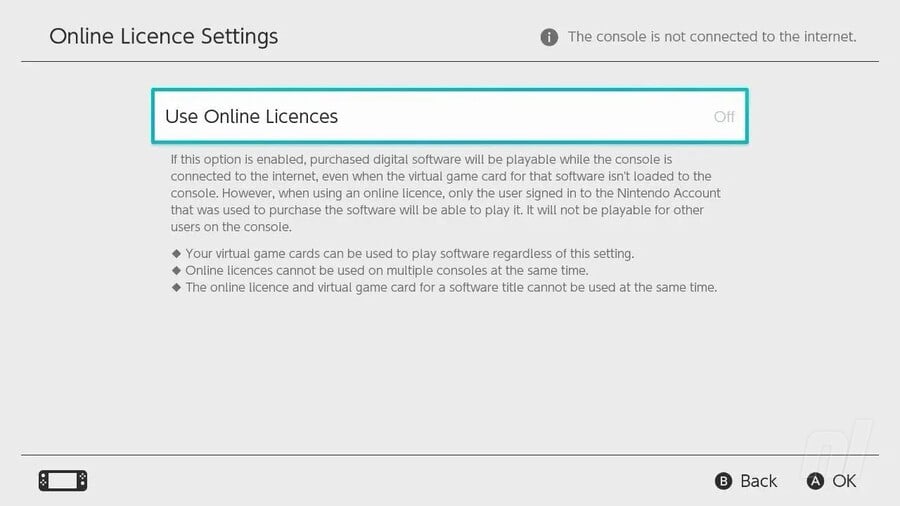
This allows you to play digital games whilst connected to the internet, even if the relevant Virtual Game Card is loaded onto another system.
It's confusing, but to explain exactly how it works: If you move a game from Switch A to Switch B, only Switch B will be able to play while both consoles are connected to the internet. However, if you turn on the Online Licenses option via Switch A and disconnect Switch B from the internet, Switch A will also be able to play the game.
Disconnecting Switch B from the internet means that Switch A won't be able to perform a check to see if another device is playing the game, thus allowing you to play the same game across two systems.
It's not ideal, but it works. Unfortunately, this means that playing the same copy of a game online is impossible.
How to lend and borrow Switch Games
With Virtual Game Cards, you can lend and borrow digital games with family and friends in your Family Group, which can store up to 8 users.
Switch games can be lent or borrowed for 14 days (or less if the lender returns it manually) before you'll have to lend them again.
You'll only be able to do this via local wireless connection, with both Switch consoles connected to the internet. So you won't be able to lend games out to someone halfway across the country over wi-fi.
To start, choose which game you'd like to lend via the Virtual Game Card menu.
Then, select 'Lend to Family Group member' and click 'Select a User to Lend To'.
You'll be shown the list of users included in your Family Group. Select the one you'd like to send the game to. The user receiving the game will then need to open the Virtual Game Card app and select the relevant user.
The game will then move from your Switch to your Family Group member's Switch. Done!
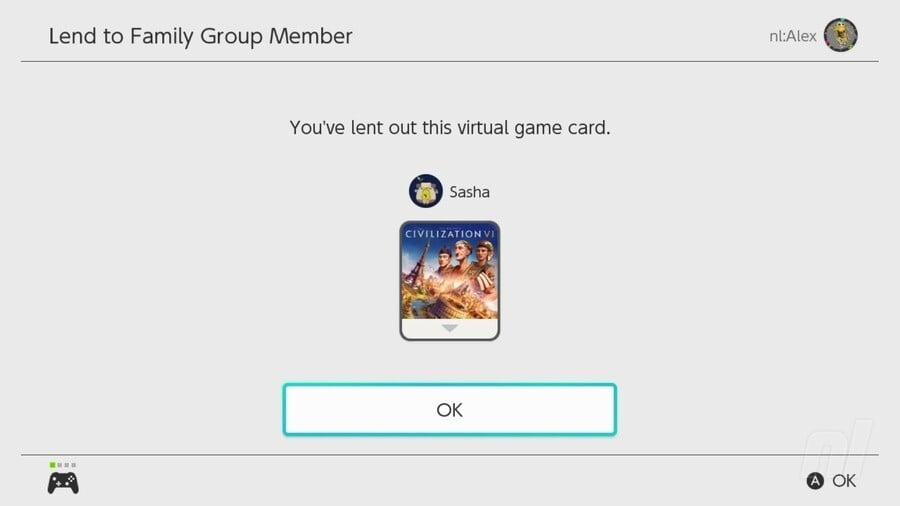
FAQs
How do I add people to my Family Group?
You can't add users to your Family Group directly on your Switch console. Instead, you'll need to head to accounts.nintendo.com/family to edit this.
You then add the email address associated with the Nintendo account you'd like to add. An invite will then be send to the user, who will then need to accept in order to be added to the Family Group.
How do I transfer save data?
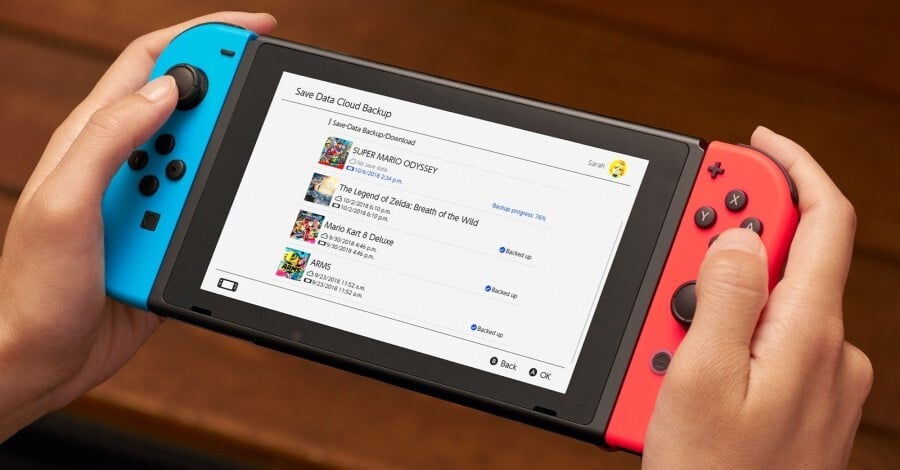
For games that don't support cloud saves (or all games if you're not subscribed to Nintendo Switch Online) you'll have to transfer the save manually to a 'nearby' Switch. You're not copying save data here, you're transferring it to a 'target' system - it'll be erased on the 'source' system.
This works just as well as the cloud save option for moving save data between the same Nintendo Account on two systems (note: the same account), although it'll need to be done every time you change from one system to the other and it also requires an internet connection.
On the 'source' Switch...
- On the Home Menu of the Switch you're finishing with, select 'System Settings' and then 'Data Management'. Then tap 'Transfer Your Save Data'.
- Then tap 'Send Save Data to Another Console' and choose the appropriate account.
- Then select the specific game save data from the list that you want to transfer and choose 'Send Save Data'. Remember, the data will be erased from the current Switch.
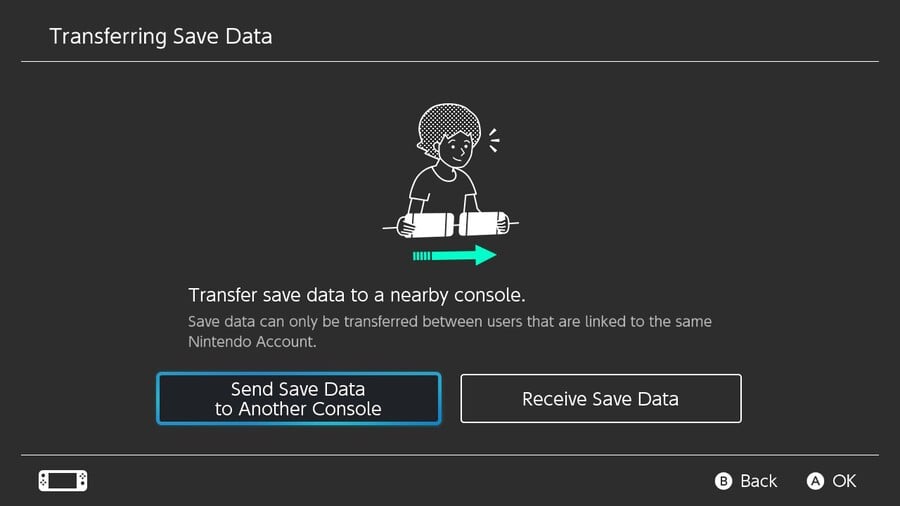
On the 'target' Switch...
- As you did on the 'source' system, select 'System Settings from the Home menu, then 'Data Management' and finally 'Transfer Your Save Data'.
- Choose 'Receive Save Data' this time. You'll get the option to Overwrite Save Data if it already exists for that account, so make sure it's definitely the right data! Overwritten data obviously can't be retrieved.
- Once the transfer is finished, hit 'OK' and you should be good to go with the same game data now on your other Switch.
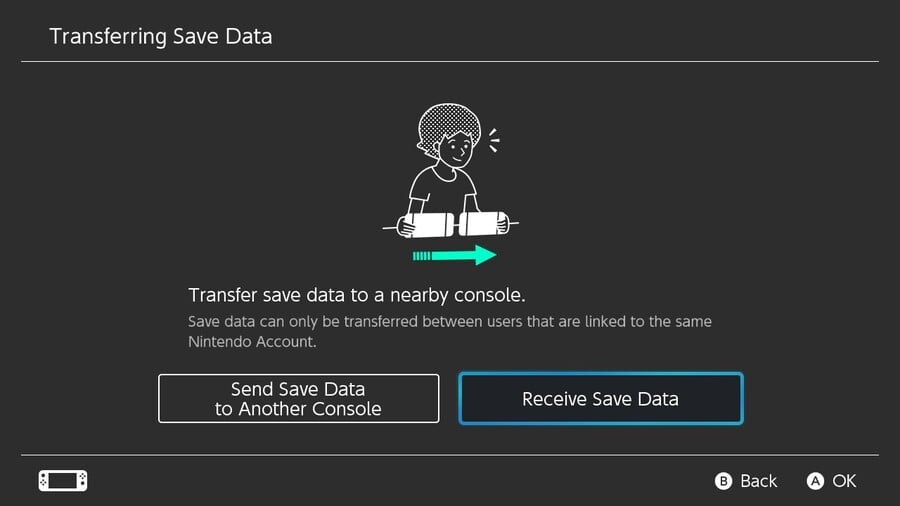
How will Virtual Game Cards work with Nintendo Switch 2?
At this stage, the assumption is that all information covered for the original Switch will also be applicable to the Nintendo Switch 2. We'll know for definite when the Switch 2 launches on 5th June 2025.
The implication is that while the Switch 2 will be backwards compatible with digital Switch games, you'll need to 'move' your Virtual Game Card from the original Switch to the Switch 2. This would render your game unplayable on the original Switch if you've moved it to the Switch 2. At least unless you move it back.
However, since many of us have pretty sizeable libraries on the Switch, there will also be a way to perform a full system transfer from the original Switch to Switch 2. We go over this in more detail in the below guide: