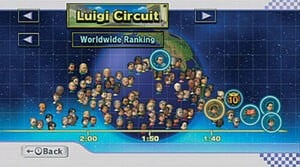
Here at Nintendo Life we pride ourselves on being the web's leading WiiWare and Virtual Console resource, with every single download title reviewed. However, there are still millions of Wii owners unable to get their console online, or not even aware the machine is Internet-enabled right away!
If you've recently bought a Wii and are looking for some help for hooking it up to the World Wide Web, look no further than our handy guide that'll have you browsing the 'net with your white wonder box in no time.
Subscribe to Nintendo Life on YouTube841k
Introduction
In this current generation of consoles, online features are becoming more and more sophisticated - to keep your Wii offline is to deprive it of some top-quality services. Nintendo's online service is called Nintendo Wi-Fi Connection and provides Internet connectivity 24/7 through WiiConnect24, which means that even when you're not playing, your Wii will still check for updates, messages and more. If your Wii is online, you can:
- Play games online with your friends - Mario Kart Wii, Super Smash Bros. Brawl and more.
- Receive the latest updates and messages from Nintendo straight to your Wii.
- Send and receive messages, games and even Miis with friends.
- Browse the internet and visit favourite websites such as Nintendo Life.
- Download new 'Channels' to your Wii, including BBC iPlayer (in the UK) and the Mii Contest Channel.
- Download, as part of the Wii's Virtual Console, games from past machines such as: NES, SNES, N64, Arcade, Commodore 64, NEOGEO, Sega Genesis, Sega Master System and TurboGrafx 16.
- Download a rich selection of WiiWare titles - smaller scale games created by richly talented independent studios and major developers.
The good news is that, apart from downloading WiiWare and Virtual Console games, the Wii's online features are absolutely free, meaning it won't cost you a penny to match up against your friends anywhere in the world. Want to get a piece of the action? Read on!
What you'll need:
- A Nintendo Wii;
- A wired or wireless router;
- A broadband Internet connection;
- A Wii LAN adaptor* (optional - wired networks only);
- An Ethernet cable (optional - wired networks only);
- The password or encryption key you use to connect to the Internet (if applicable).
(* A Wii LAN (Local Area Network) adaptor is a device that plugs in to one of your Wii's USB ports and allows for an Ethernet cable (standard network cable) to be connected to the console)
Automatic Wireless Setup

As with all Wii configurations, the first step is simply to click the Wii button in the lower left corner of the main menu. Next choose the "Wii Settings" button followed by "Internet" on the second settings page. "Connection Settings" is the next option to select which will present you with multiple profile options - great if you move your Wii from place to place and want to keep your home network configuration.
Step 1. After choosing a profile you're presented with the option to designate it a "Wireless" or "Wired" connection. After choosing "Wireless" you'll have three further choices: "Search for an Access Point," "Nintendo Wi-Fi USB Connector" (a device used to share the Internet access of a computer that uses a wired Internet connection), and "Manual Setup". It's worth noting that the manual configuration for the Wii's network settings really isn't that different from what you would do on a PC, making the Wii very flexible in terms of what kinds of home network setups it is compatible with.
Step 2. The easiest option is "Search for an Access Point," which will present you with a list of all wireless networks in range, as in the screenshot below.
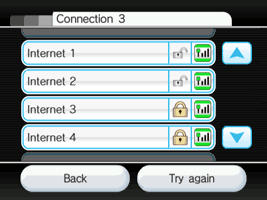
Step 3. If your network has a grey, open padlock next to its name, this means you can connect straight away by selecting it. You'll be asked to confirm your settings and your Wii will run a connection test. You're done!
If your network has any other colour or style of padlock, read on to find out how to proceed.
Manual Wireless configuration
Step 1. The first thing you'll need to do for manual configuration is to click "Wireless Connection" and then "Manual Setup". You'll be asked to enter an SSID - this stands for Service Set IDentifier and is basically the name you've given your Wi-Fi network.
Step 2. After entering the SSID, click the right-hand arrow to go to the "Type of Security" screen. You should certainly be using some kind of encryption to prevent casual snooping into your Internet traffic, and it should be the strongest level of security the devices on your network will support. The Wii will do up to WPA2, which isn't too bad.
Step 3. When choosing one of the options you'll be prompted for the password or encryption key you set on your access point when you enabled it, so type that in here. Once you've entered the password, it'll be saved, so you don't need to enter it every time. If you don't know your password, it can often be found under your router, or from your Internet Service Provider, usually on the documentation sent with your equipment.
Step 4. Next up is the option to "Auto-Obtain" the Wii's IP address and DNS. If you're just after a quick and easy set-up, select Yes and proceed.
Step 5. The final setting is MTU Value. This refers to the maximum unit of data that can be sent over the network. We recommend setting this to 1500 - the maximum value - as this seems to help with running updates, downloading messages and more.
After making that final setting click "Save" to save the profile and then "OK" to test it. If everything was entered correctly you should be good to go!

A Nintendo Wii LAN Adaptor
Wired Setup
If you want to use a wired connection, it's much easier. Although the Wii supports wireless communications right out of the box, you'll need to purchase a Nintendo Wii LAN Adaptor to connect through a wire. These should be widely available online, require no installation and are a much more straightforward and secure way to get online.
Once you've got your LAN Adaptor, plug it into the back of your Wii via the USB port. You only need a standard Ethernet cable to connect to your router now, and again these are widely available - you may have even got one or more with your router or other Internet equipment. Click one end into the Wii LAN Adaptor and the other into a free port on your router, then go into your Wii Settings.
Click on Internet, Connection Settings and then select any option that says Connection: None. Click on Wired Connection and your Wii will run a test to see if you can connect to the Internet. If not, it will provide a troubleshooting code, which you can use on the official Nintendo support site to solve your problem.
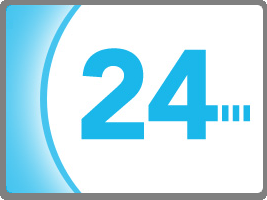
WiiConnect24
When you switch your Wii off, it goes into standby mode, like most electronic equipment these days. However, if you have your Wii connected to the Internet, it will still check for updates, messages and downloads whilst on standby using a feature called WiiConnect24. Once your Internet connection is set up correctly, follow these easy steps to stay connected 24/7.
Step 1. Head into your Wii Settings menu and go to page two. Underneath Internet there's WiiConnect24 - select it.
Step 2. Click WiiConnect24 again, and select On.
Step 3. Setting Standby Connection to On means your Wii will stay connected even when you switch it off, providing you don't unplug it or switch it off at the mains.
Step 4. The Slot Illumination setting simply dictates how brightly the Wii's disc tray will glow when you receive a message. If you set this to Off, the only way to tell if your Wii has downloaded anything new is to switch it on and check yourself.
One important thing to mention about WiiConnect24 is that it isn't as quick as you'd think. Although it will check for new content constantly, it can sometimes take quite a while to receive messages, so it's not recommended to treat it as you would email or text messaging.
Another point to make is that your Wii won't enter WiiConnect24 unless the amber standby light is on. When you plug your Wii in it begins in regular standby mode, and doesn't connect to the Internet until switched on. If you switch your Wii off using the power button and the light goes red, go back to step one and check your settings again.
There are some reports that leaving your Wii in standby mode (amber light) causes it to heat up and can damage the console in the long run. Although here at Nintendo Life we have no experience of this happening, we would advise caution and suggest unplugging your Wii console if it begins to overheat.
Troubleshooting/FAQs
Do I need to pay a subscription to play online?
In most cases, no. You only need to pay for downloadable content and games, which you buy with Wii Points. You can buy Wii Points on the official Wii Shop Channel via your Wii using a Visa or Mastercard, or in many games retailers on the high street as well as online. If a game has optional extra content to buy, it will have the red Pay & Play logo either on its box or its information page on the Wii Shop Channel.
Are there any advantages to using a wired connection instead of wireless?
To be honest, not really. The Wii was designed to handle wireless Internet activity without any difficulty, so you'll get great results whichever you go for. A wired connection is much easier to set up - you simply plug in your adaptor, cable and off you go - and is more secure, but other than that it brings no real benefits in terms of speed or reliability. If you can go for the wireless option, we recommend it.
I keep losing my wireless signal, what can I do?
As noted, computer networks are complicated things and although the Wii has many of the same configuration options of a multi-purpose computer, the fact is that it lacks the tools necessary to do effective troubleshooting on its own. At a minimum you can try all the online Wii channels - just because you cannot access the Wii Shop Channel doesn't mean that your Wii has lost all access, so try the News Channel, the Weather Channel and the Internet Channel in case the issue is restricted to the shop.
If you're still struggling, check out Nintendo's support website, which has troubleshooting advice for solving a huge range of connection-related problems.
Now you're connected, what's next? Well, take a look at the Wii Shop Channel and see what's available. Need help deciding? That's what our WiiWare and Virtual Console sections are for!





Comments 55
I advise you to keep your Wii Connect 24 option On BUT do not leave standby connection On! This will keep the wireless network on idle but will generate heat inside the Wii and since the ventilators are off, this will build up to quite high in no time. You will want to avoid this, since it's one of the main reasons Wii GPUs get fried. I find it sad that this isn't a well know documented event.
My launch Wii got a fried GPU from standby connection too. So I also advise turning it off.
My launched wii been fried & it only last 5 seconds in the Wii menu till it freezes because of it's friedup.
Strangly the service report mentions "faulty Wii Menu" like if it's a software fault.
Unfortunally due to the nature of the fault all my saves are lost forever but luckly i didn't really lost much as I only had it for 3 months.
This article really needs to get out to as many people as possible. If you want to take advantage of all the Wii has to offer then you must get it online.
Thanks @Shiryu that is a very good tip!
How to get your wee online ?
Sorry, sorry Seriously though, great guide. This is pretty much a comprehensive document of all you need to know.
In case of the heat build-up, Nintendo should update the Wii so that whenever the Wii starts to heat up, the fans will start running, so that the GPU doesn't get killed by the heat.
OR
Update it so that the fans would still be running on stand-by mode, but it would be on low power, or powerful enough to keep the GPU from dying.
That's strange. I have a LAN adaptor and I have been keeping my Wii on stand by mode since I bought it and it never fried. I only turn it off when I'll be out of home for many days and that's not common.
Maybe you are using the homebrew channel and that may turn off the fans?
And don't forget anybody in Europe can apply to the connection ambassador programme... Just exchange Wii Numbers with your friends, or me if you like
Only turn the standby connection on if you use your Wii often (because the fans are on a lot) and when it's placed in a well ventilated area.
I used to keep the standby connection on without any problems. I only turned it off in the last few months to speed up the poweroff (red light) and allow me to turn the machine off with the remote.
I don't think there's any proven consistent link between standby connection and overheating or Nintendo would surely have released some advice on this point. The only time I've noted any heat up is leaving the disc in the machine because it seems to do a rotation periodically even when in standby.
Dude, thank you for posting this. This is info that needs to be shared with more people. So many people don't realize the wonderful sweetness to be had.
Jesus, my I wrote my post so fast to go grab lunch that even I'm confused with it's English. Anyway, here is how you know if you're safe (light codes are also explained on the article):
People who start noticing screen tears and random grain on their image is mostly due to heat damage to the GPU. Again, this is not as widespread as Microsoft's Xbox RRoD but it's the same kind of issue (good thing the Wii is smaller and generates much less heat, then). A shame that no one at Nintendo seems to address this properly.
James, I believe you would serve the online newcomers better if you placed a warning about this on the news post.
PS: There is no problem in having Wii Connect 24 turned On. Just Standby Connection.
Anyway, this is a nice article. Is surprising how many wii owners (I mean even CORE ones) doesn't know a thing about the online options and all the stuff you can do with your Wii. I once showed them all the games I downloaded and they were "where you get those?!" then I showed them the wii shop and they were "woah"..
...<_<
My Wii also got an overheated GPU from Standby Connection. Do NOT turn it on.
I remember when my launch Wii got fried. It was a very sad day for me. Ever since then I always make sure the standby connection is off, but I leave the Wii Connect 24 on. One time I decided to turn the standby connection on and after a few minutes I noticed the console was starting to get hot. I know a few people who leave the standby connection on and their Wii systems always feel warm/hot. It can't be safe and I try to tell them that, but they refuse to listen.
I have a launch Wii that was on standby from day one and never had a problem in 3 years. Finally it bricked about a month back, but I'm pretty sure it was a software issue since it was right after an update (and I don't use any homebrew or anything). I still have it on standby and it's barely warm. If you're Wii is really that hot it's an isolated incident.
It's designed to be on standby, do people really think they wouldn't have tested that for stability? There are so many millions out there using it that we would have heard more outrage about it if it was a real issue. Look at those stupid jackets they sent everyone just because of the early reports of tossed controllers.
Also I'm sure if you run outside software the chances are higher since some of the fan and power triggers are probably software based; thats a risk you take. Maybe I'm wrong though, I don't know much about the Homebrew stuff.
@smetloos Hell ya any ideas?
EDIT: Well, I gotta say, thanks! After reading these comments I looked into the whole thing and now have stand-by turned off. Also, my Wii was a little warm. Well, I should be set now! Thanks!
I don't know if there's any correlation between the standby connection and the GPU frying. My brother's launch console has never suffered any problems. Mine did suffer the GPU problem, but after bing fixed, I've been problem free since. touchwood
Standby mode? Me? This place has power cuts, so it goes off as soon as I'm done, I tell you! Ain't no Nintendo Centre here either, so I wouldn't be able to get my GPU fixed if it did get fried. Anyways, I use a LAN adaptor to connect my Wii, it works great!
I leave my Wii in standyby during the day but completely power it off at night.
Holy crap, man, what is it with you people and being paranoid about your Wii overheating? I'm with Link-Hero here. You all must have had a faulty Wii to begin because I always leave it on standby, and I've never had problems. The Wii is designed to be on 24 hours a day.
What is standby connection?
Please note I have a Wii from the first batch, bought Day 1 on it's release in Europe. I left it on the day I bought it with Standy Connection on and the next day It was quite hot. I have it in the upright position, in a well ventilated area. At the time, there was no one reporting this issue and I was afraid it was somethign wrong with my machine, but found out the next day that it was indeed from the Standby Conenction. As months passed, I began reading about people with the same issue, and later, people with messed up GPUs most of the time directly caused by this.
As such, I cannot speak for newer Wii models. But do not disregard this issue. I assure you this is real and happens to all my friends Wii as well. I will test this on a Black Edition Wii ASAP. Also note I have never had a single problem with my Wii, just like the Gameboy, NES and SNES, Nintendo seems to built these things to last a lifetime.
PS: Please note that my Wii was completely unmodified at that time, I soft moded it last year for the single reason of turning it region free (if you live in Europe, you will understand where im comming from). I could not wait for 'Tatsunoko vs Capcom' and 'Sky Crawlers', as well as some American game releases like "Tales 2" and "No More Heroes" blood edition. Also, the warranty was over (2 years).
THANK YOU, PROSODY ALMIGHTY. This'll be useful for when my family's getting wifi.
About time someone steps up and make an article on how to connect online and on an popular site. The more people that knows, the better. Nintendo needs to encourage online more.
@Shiryu: My Wii has been on standon for months and I haven't notice much of a problem on it. Prehaps it's because I got a Wii on April 22, 2007. I keep that on because I want to be able to get informed when I get an message.
You guys need to sticky this or have a VERY conspicuous link on the front page. Otherwise I doubt that the Wii owners too lazy to read the owner's manual or check the options menu when they see that Mario Kart has online will search through the archive posts to find this. If people know the wii can go online and want to, then they can find info about it already without too much issue. This article is probably most useful for people who land on this website searching for game info for their new Wiis, so it's really useless visitors can see it right away. It's a great summary of how to get online though, so it would be a shame if it only helped a week's worth of new visitors.
Although bottom line, if you miss the intro video about connecting online, never look at the options menu and see that there's an "internet" setting, are never curious enough to click the shop, news, or weather channels, and never notice that MK Wii or SSB have online modes, you probably are only using the Wii for Wii Sports and aren't looking online for Wii info anyways.
It's also helpful for people who may see this site and WW/VC games and be having trouble connecting to the internet, so I hope you make it easy to find for them too.
still don't get the "overheating issue". Mines always on, and just to give some of you the benefit of the doubt I went to touch it and see and it is not even close to warm. If yours is I think you need to make sure there really is at least a few inches around it on all sides so the ventilation can do what it's supposed to when it's on, but even then it shouldn't be getting hot.
Thanks for all of your suggestions and comments on the overheating issue - I've edited the article to reflect that
Nintendo should be doing this, not you. Or you should get paid for it. lol
I mean I understand people want more Wii owners online, but this really should be done by Nintendo, even though we all know they won't.
Thanks for ruining my chances with free Nintendo games james.
Sadly, I don't know anyone to gain limitless VC-downloads.
FML.
Here in the UK, Nintendo have just launched a three-week long advertising campaign telling people how to get their Wiis online. Bonsai Barber is featured prominently, as is the online play for Mario Kart and Guitar Hero. I wonder if they'll roll this out worldwide though.
On the usual "standby" issue: I've had WiiConnect24 on since I first purchased the system, and it's never become hot while not in use. I'm not sure what accounts for the differing results, but some of us find that it has no effect whatsoever on the system's temperature, while others apparently do have an issue of some sort.
I've had WiiConnect24 on most of the time, not sure if I had Standby or not (sometimes amber sometimes crimson light upon shutting down) but my wii's been okay so far. I'd advise caution to everyone, as just because one model is more imminue to overheating doesn't mean you should push its limits. No one will win that game.
I have a Wii for the very first day and the Standby On and never heated.
It seems that from what people have said the older model is better.
It's worth noting that Nintendo does have a guide on their website, but since we have a large readership it makes sense for us to have one as well. You'll find all of our guides under the "Guides" link on the "Home" tab on the main page.
I've had my Wii on WiiConnect24 forever, and I never heard of that fried GPU problem at all.
Also, I wanted to say I didn't write this all myself - Sean Aaron, Nanaki and more were instrumental in its creation. I just edited it. Thanks chaps!
You guys are forgetting one (that Nintendo does not recommend)
 +
+ 
A Cellular Modem + A WiFi USB adaber that can do AP mode
(You use internet sharring to bridge the devices)
You can then access the Wii Shop, Nintendo Channel, etc.,
Sean Aaron wrote:
Oh, so that's why the remote power button never works! I've always wondered about that.
I got my Wii shortly after launch, and it's still fine after all these years in standby mode, and I keep it in the more stable flat position. I guess keeping it in the cool basement has helped. Still, I'll change the settings to not use standby mode when I get home. I can live without WiiConnect24, as I usually find out about updates online first, anyway.
Great article. We need to get more people online!
I needed this earlier! Would've saved me a lot of time!
@Malouff: We're aware of those and the chronic problems people have with them is why we don't mention them. We're strictly concerned with officially supported methods such that if people have problems they can go to Nintendo with them.
@smetloos
Good thinking I am very up for it
It is kind of stupid that you have to pay extra to use a wired connection... Would it have hurt them to put an ethernet port on the wii as standard issue?
If only I had a reason other than to download offline games...
Still, good guide.
Hate to say this dude, but you're preaching to the choir.
I'm fairly certain at least 98% of people who visit this site already have their Wiis online. I joined back in the day before the site merger, when all they had was http://VC-reviews.com and later on http://wiiware-world.com. Believe it or not, I was using a dial-up connected Minimac as a Wifi router, and successfully downloaded "Super Mario Brothers: The Lost Levels" on a 53kbps connection! Mario could sometimes be seen running across the screen for hours at time (sans network connection errors) with the bigger files. Later on, when our ISP (which we had used since 1996) finally pulled the plug on their dial-up service, we switched over to DSL and added it to our phone bill.
If Nintendo placed this kind of tutorial in the user guide AND as a special guide channel on Wii (because some people don't bother to read the manual), a lot more people would be connecting. And for Pete's sake, Nintendo, advertise VC/Wiiware where it counts (TV commercials, anyone?), and not exclusively in the "free" Nintendo Channel (Which people won't even have to start with if they've not already got their Wii connected AND taken time to explore the "enhancement channels" area on the Shop channel.
My graphics card was fried as I left my WII on standby mode so it could charge my Wiimotes. Learnt my lesson.
I cant see any benefit in wiiconnect 24 being turned on at all. Exactly what games have been updated.
YES FINALLY! I've been waiting FOREVER for NL to post something like this! YAY! WOO!
Here's a tip:
If you're using a wireless router to connect your Wii to the net, don't place it where there is metal surrounding it. Like for instance, inside one of those metal computer desks. I had placed my own router within such a metal desk and I would have constant connection problems whenever I went online using the Wii.
I tried to fix that problem and that's how I learned that wireless routers and metal just don't mix. So I moved it to an open area where there was no metal (on top of a table made out of wood) and had zero problems with the connection since.
I just got my wii and a lan connector and a linksys router but haven't been able to make it work. any place where I can find info?
Thanks!
Fantastic guide to getting your Wii up and running. Now the connection ambassador scheme is running, obviously i'd be more than happy to help anyone who is still stuck getting their Wii online.
Show Comments
Leave A Comment
Hold on there, you need to login to post a comment...