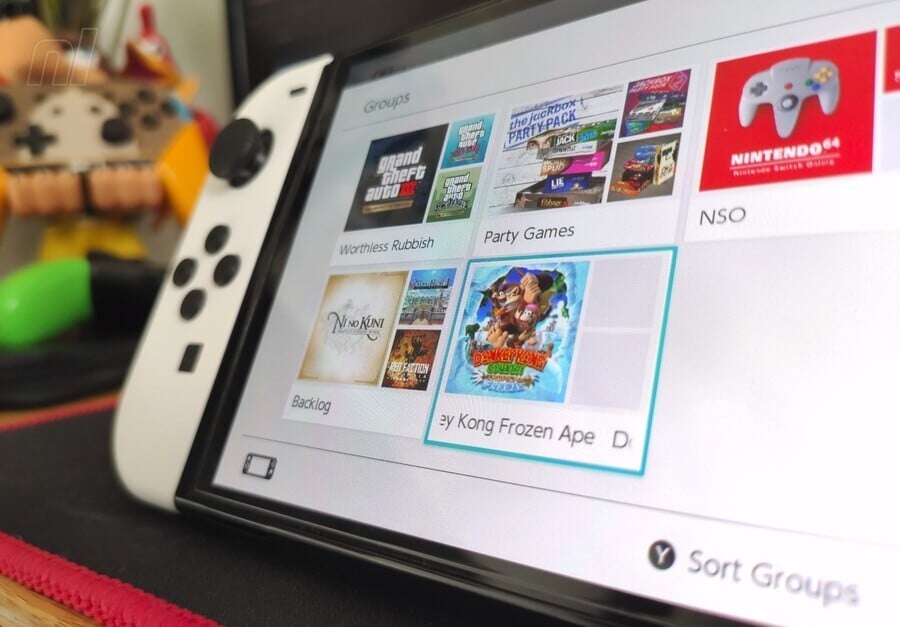
We've been saying for five long, hard years that we miss folders. A mainstay on 3DS and Wii U, they helped us track our spiralling collection of download games and keep things organised. On Switch maintaining a grip on a sizeable collection has become a messy business — until now!
Nintendo rolled out its Nintendo Switch firmware version 14.0.0 update on 22nd March, and the headline addition is 'Groups', which are like folders but are arguably a little bit better in terms of their presentation and functionality. Sadly you can't actually have them on the HOME page or make them look pretty, so it's not all sunshine and rosy organisation.
Subscribe to Nintendo Life on YouTube841k
In any case, here's how Switch folders (sorry, groups) work!
On this page: Switch Folders Guide - I Want To Know About Groups on Nintendo Switch
Switch Folders Guide - I Want To Know About Groups on Nintendo Switch
Don't we all, below is our breakdown of how to make use of this feature on the Nintendo Switch.
So, Switch has Folders, woohoo!
Yes, sort of! They're not called folders, presumably because Nintendo didn't want to admit to crumbling in the face of five years of whinging online.
Instead they're called Groups and are limited to the All Software area of the user interface. That does sort of make sense, though, as the HOME page is there to show you the latest used software.
Ok, How Do I Access Switch Groups (*cough* Folders *cough*)?
They're in the 'All Software' area, which is on the far right of the home screen, but if you're on the far left (as the system is by default) you can press left and it'll conveniently wrap around to it.
Right, Tell Me, How Do Nintendo Switch Groups Work?
First things first, in 'All Software' it shows every game / app you have installed or have had installed previously. Remember it might not be all of your games; for example if you changed Switch recently (such as upgrading to an OLED model) you can see your full library by scrolling to the bottom of this page and selected 'Redownload Software'. It's worth noting that if you've played a retail / cartridge game on your Switch it does show in this area along with all your download / eShop games.
This Groups functionality only works on software visible in 'All Software', then, not your entire library of purchased games.
You also can't view your groups or 'pin' them on the HOME page. You can't make them look nice with themes, icons or badges either.
So yeah, some restrictions we can all complain about for the next five years. But lLet's all stop complaining for a bit and look at how they work.
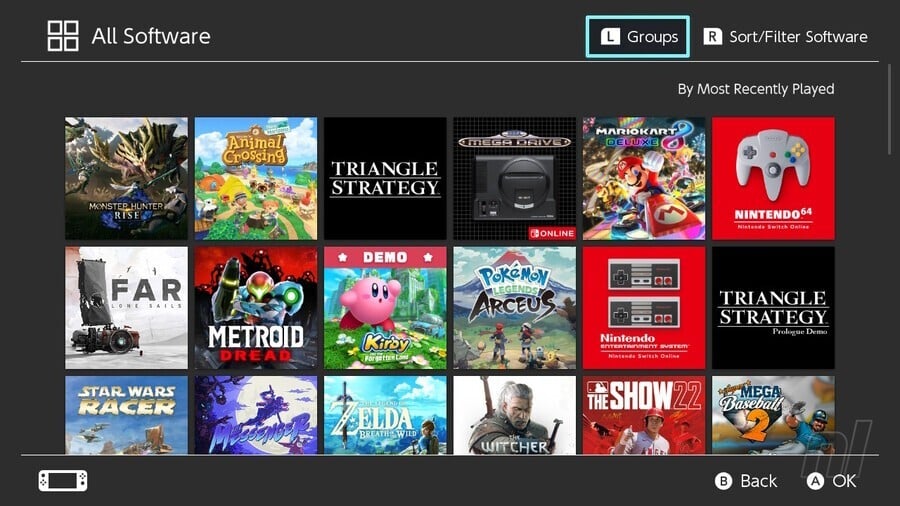
How Do I Setup Groups on Nintendo Switch?
On the All Software screen, at the top, you'll see 'Groups', activated by press 'L'.
The first thing to do is use '+' to Create Group, and thus your journey to zen-like organisation can begin. First of all you Select Software To Add, with each group allowing up to 200 games. Simply work down the list and press 'A' to select games, and when you're finished press '+' for Next.
In the following screen you can arrange how they appear, so you can prioritise games to make your browsing easier. When you press 'A' on a game, arrows appear and you move them around like tiles. When you're done hit '+' again.
Now you can name your group up to 32 characters, so you can have a bit of fun with it or be a grown-up and name the groups properly. We've done a bit of both.
You're then back at the main screen and your new Group is in place, huzzah!
How Do I Sort Groups?
On the main Group stage you can press 'Y' to Sort Groups and move them around to your preferred layout.
How Do I Edit and Delete Nintendo Switch Groups?
You can easily edit your Groups and use them as a useful organisation tool to track your backlog, for example.
When you select a Group you can press 'R' to Edit Group. This gives you the following options.
- Add/Remove Software - This brings up a variation of the game select screen. You can press 'A' on a game at the top to remove a game, or do the same on the list of unselected games below to add them to the list
- Sort Software - Allows you to adjust tile positions for game titles in a Group
- Rename Group - Yep, change the name of the Group
Can a Game Appear In Multiple Groups?
Yes! That's an upgrade on how 'folders' worked on 3DS, for example. You can have the same game appear in a number of Groups as you please.
'All Software' Is A Mess Of Games, It's Hard To Make My Groups!
We feel your pain, though in case you didn't know you can filter 'All Software' to display your library in various ways. Press 'R' to Sort / Filter Software.
By default games are shown 'By Most Recently Played' but you can change it to playtime, Title or Publisher. At the bottom there's also a handy filter to show only 'downloaded software', keeping your retail cartridge games out of it.
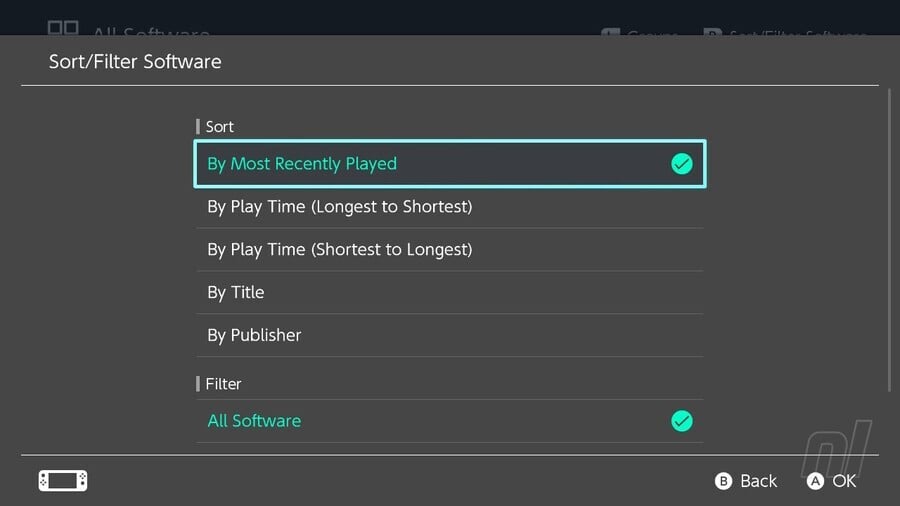
That's it, tips to help you get the most out of Groups on Nintendo Switch! Let us know how you're organising your games in the comments below.





Comments 89
Just imagine, if Nintendo can do this in five years, where will we be in another five? Themes?
@panthro Steady on now, don't get carried away
That GTA folder(worthless rubbish) so I dig 🤣🤣🤣🤣🤣🤣🤣
Nintendo is being ridiculous for being innovative for names and changing gameplay.
Can I put physical games into these folde- sorry, 'groups', as well? Half of all my Switch games are physical and i was wondering if I could organise them as well.
I'm just so glad they finally added this! Who knows what the future holds... Maybe we could even get a real activity log, like the 3DS had.
Just imagine my "shmup" folder!
...Pardon, "group".
I really hope they'll give us a choice later to make the folders available directly in "all software". I get that it makes sense to not have folders on the home screen, but I think it would work if it was in "all software" instead of having this subpart by pressing L. It just feels very unnecessary
It's about time!
@Fizza Yes, that's the first "group" that I made.
@Fizza Yes, if you've played a physical game on your Switch it gets a tile in the All Software screen (thanks for the Q, added a sentence on that in the article to clarify)
Hooray! My first folder...um group...will be for local multiplayer to save endless scrolling whenever we're looking for something quick to play. And another for demos. That's basically all I've ever wanted, but I'm sure I'll find more uses.
Hopefully there's a setting to show games not assigned to any folder so they don't get lost forever...
The key distinction from Folders is that on the 3DS, Software Titles could only exist in one place under a Folder.
In the Switch software library, a given Software Title can exist under multiple Groups.
It was a Deal with the devil...
Trading Groups for Wii/3ds eshop
@RupeeClock Good point! I had that in my head but forgot when writing up, have added it in now.
(For example my 'backlog' games are also in my 'Indie' Group)
My main criticism so far is that you can’t choose which three game icons represent the group independent of how the software is sorted within the group itself.
For example, I have a Pokémon folder, but if I were to sort the games in order of release, then it won’t be the most appealing looking folder, so instead, I’ve put Legends Arceus first so that it can overlook the two smaller (and complementary) Brilliant Diamond and Shining Pearl icons.
Thanks Nintendo, I hate it.
We wanted folders so we could sort our games.
Thanks for putting the search/sort function behind three different screens.
But after a lot of work by sorting all your games in to groups.
You can finally easily find a game;
by going all the way to the right,
clicking more games, pressing L for groups,
choosing the correct group,
choosing the right game so I can finally play the game I want.
It's a shame it's such a long winded way of working, you've got to scroll off to the All Games area and then hit L before you can even start opening a group. It was much quicker on the 3DS and Wii U. Oh well.
One nice little feature is you can search by publisher name, so I was able to group all my Sega games up quickly that way.
@BulkSlash
I agree, one of the things I would've loved is to have the Groups visible on the home screen.
That was one of the lovely things about the 3DS home screen, you could change the tile sizes and set up multiple folders at the front, or drag out the individual games you're currently playing.
@RupeeClock Yeah, I did that too! Even though I had loads of games, I was able to keep it all tidy on one screen thanks to folders.
@Gwynbleidd Quick question, how did you get that box around your reply?
Is it perfect? No, but it's a huge step forwards. The main feature I'd like to see added is the ability to open the Groups page by pressing L on the home screen.
I’m just happy my 500 some games can be somewhat organized. I’m going broad for now with group names and then will fine tune it later. At last I can navigate this mess a bit better.
Helpful. Made folders for
Physical, Downloaded, Demos, Couch Co-Op, Online, Mario, Zelda.
Need to do Backlog next.
Well personally I always liked groupies
It's a good step but I wish groups just showed while looking through the software list rather than looking at a separate menu.
I would love to just put the games I've finished in group to really tidy up the software list. It's not a use-case for everyone but that would make it much easier to find games I abandoned or never properly started.
this is an entirely useless feature until they can be pinned to my home screen. Nintendo took 5 years to phone in this low-effort half-assed attempt? Ugh
The "worthless rubbish" folder, sorry group, name is a bit unfair given the comprehensive patch roll out for the GTA Trilogy... I'm as mad as the next person at the poor quality and execution of the games at launch, but I think the joke you're trying to make is a bit lost given the current state of the games.
In other news... yay, groups!
@Fizza I don't see why you wouldn't be able to as physical uses the same icons as digital. You can even delete the icons for physical and they'll come back when you put the cartridge in, though you have to download updates again. I did this with Let's Go Eevee and Yoshi when I was done and wouldn't go back to them for a while .
It's more like tagging than folders. I just created some groups, but I hate that I have to navigate and press a lot of buttons before I'm in my created groups. So UX is really bad and this feature isn't very useful in this way.
Spent a couple hours putting all my games in folders. The new system seems to be lacking in some respects though I'm a bit to ill and tired to work out which ones. Had to work out a weird time consuming process to group the games without missing any out.
I suppose it's cool you can add games to multiple folders but it just adds more adminstration in some ways. Also it's hard/impossible to see what folders a game belongs to at a glance rather than viewing each folder independently and keeping track of the games.
Feels like you still need a spreadsheet to supplement this new system which makes you wonder what the point of it is at all.
Hopefully they update it and add more functionality.
This is amazing. Now I can add meta information to my games: e.g. "Under 5 hours long", "8.0+ on metacritic", "Visual novels" etc. And each family member can make a group for themselves.
Hmmmm...I like the worthless rubbish folder. I'm copying that idea.
@panthro are you kidding me? they did not even manage to do this correctly...we will be waiting another 5 years to be able to put the folders to the main screen
I had to double check my calendar and it’s not April 1 until next week.
I now have so many games the trick will be working out how to organise things.
@BulkSlash you can scroll to the left actually to get fast to all games...
Really happy to have a proper shmup menu now... some really got underplayed because they were deep in then hundreds of games..
@Shiryu A SHMUP folder, sorry group was the first thing I done when I saw folders, sorry groups were a thing.
It's 96 tiles strong.
Let us tagged the games with keywords like 'demo', 'rpg', 'racing', etc and use a smart folder to auto group them like on the Mac. That's the modern way of grouping things.
"Worthless Rubbish" would be a good name for the folder w/ the 10 free games we got that 1 holiday. Right now I put them n Nindies to be nice.
@Silly_G you can choose the games: when creating or editing a group, there's an option to move games around the list. The first three are displayed on the group cover.
@rjejr I've put them in a folder called Shindies, a portmanteau that you can probably figure out. A long with a load more games that cost anywhere between 0p and £1
now that theyve done the bare minimum for game organization i hope they slowly iron out the features. a toggle to organize groups alphabetically, view groups on the main home page itself, ect
im glad its here but its, so clunky. anything you'd want to change you have to go through all these menus. it was so seamless on 3ds
Thank you. At long last! I will be busy organising my several several hundred gigs of software this week
Not perfect, but I still really like how they implemented this. Being able to put games in multiple groups is great (I made large groups labeled 2D platformers and 3D platformers but also a Mario group). I also like that you can 'sort of' customize the group's appearance by choosing which 3 games show up. Relatedly, being able to manually sort the games in each group is a second nice new feature people had asked for beyond folders.
If I were to add one feature it would be showing what groups a game lives in under the '+' menu(I like to tag my games with genres and this would be a nice look-up), but I can certainly live without that.
Finally! A group for Arcade Archives!
And Puzzle Games.
@OorWullie
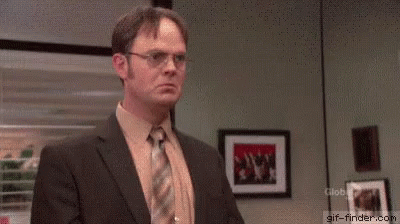
I need to shout out that the folder name is Donkey Kong Frozen Ape (incredible Dunkey reference)!
Why would I want folders when Ive got everything in alphabetical order? If Nintendo wants me to use these they shouldn’t have trained me to live without them for 5 years. Now folders just seems like busywork.
Excited to have a DOOM folder!
think it'd be nice if we could sort them by their eshop details, i just want to group them by the number of players they support.
It's weird. When I first started setting up groups there was a Not Grouped option with All Games and Downloaded Games which vanished. Did anyone else has this issue? Is there a way to get it back?
@Tandy255 Yes, I put all of my one Arcade Archives game (Kikikaikai) in my Arcade Archives group.
On the 3DS and Wii U I have folders for Apps, Demos, Digital Downloads and individual Virtual Console systems. In the case of the 3DS, I also have folders for Videos and DSiWare.
It'll be mostly the same on the Switch with some changes: I'm making a Physical Games category (includes all the games I've played physically whether I own it or not) and the individual Virtual Console categories will now be only one category with the NSO apps, Arcade Archives, retro games and collections I own called "Retro Games and Systems".
This time you can have a program in multiple Groups. For example I have the Pac-Man Vs. multiplayer app grouped with the Apps (Pokémon Home, YouTube, etc) and as a companion for Namco Museum Arcade Pac in Physical Games.
Hallelujah! My backlog group is gonna be huge and so is my ‘still need to finish’ group.
The rapture must be close. Nintendo are in with the elites.
@Gwynbleidd
"if you added lots of groups you'd end up with a packed main menu, making it pointless, as its purpose is to show the last N used games."
speak for yourself!
the point of my home screen should be whatever i make of it. personally, id like to have 3 folders as a home screen, just like on my 2ds.
"recently played" is a useless feature for me as i dont have trouble remembering what i played recently lol. and, its usually games my wife played most recently that i have to scroll past to get what i want. its an anti feature for me.
these "groups" are fine but they arent what we wanted: FOLDERS!
the point of folders is so i can get to the game i need in LESS clicks, not MORE! lol. only nintendo could take 5 years just to get it wrong.
(PS - make the groups button active on the HOME screen and it would be so much better! the fact that I still have to navigate to the "all games" icon, press A to load the games screen, THEN press R, THEN navigate to a folder, press A, THEN navigate to a game and press A again is worse than just picking a game from the pile.)
People keep making the 'folde.. er.. groups' jokes, but there is a reason they're not called folders. You can't really put something into multiple folders, but you can include things in more than one group. As games can go into as many groups as you like here, the name makes perfect sense to me.
that's pretty cool, hopefully they do themes some day
@panthro generally everything Nintendo achieve which works, is stripped out on the next system.
Eg working voice chat on Wii u
@MaddenR87 haha cheers
I wish you could select a game, push the + button, and in that menu there could be an Add To Group selection, letting you add this individual game to a particular group. This would make things much quicker if you forget to add one of your games to a group you made.
@Pojos98 I sometimes play games based on my mood. Maybe I am in the mood for a sports game, but I can't remember all of the sports games that I have. So I go into my Sports group, and I can find them easily.
I see a lot of good suggestions for Groups here. If Nintendo sends out a survey about Groups, please send in those suggestions. Maybe they will implement them in the future. One can hope.
i've always been in camp "who needs folders when all the ui is so snappy" but everyone acting like it's a gruelling ordeal to get to all games (BulkSlash, -wc-, et al.) when you just...press left from the first game on the menu, which it defaults to...are super disingenuous. lateral thinking here. cmon
@Shiryu 46 shmups for me, lol. I haven't made time for more yet.
@Gwynbleidd
your points are fair, thanks for clarifying.
however i dont think allowing folders on the home screen is a "power user" thing any more than folders on the desktop of a pc. its about the most basic thing in an OS you could ask for.
as someone else mentioned, these groups are actually more like tags. calling them "folders" in scare quotes like that wont convince me that's what they are lol.
thanks for taking the time! 👍
@somebread
lol yeah im lying about my preferences 🙄
if you like/d it the way it is/was already, good for you! there isn't an easier position to argue from.
@Codered44 I guess they had the game in stock after all
They added but not in the way I was thinking (and most people I believe)
@NovaCam $50 what a deal!
I only have 37 games but I like this.
I actually have quite a few groups now.
And they are: Free games, physical games, digital games, retro games, finished demos, unfinished demos, yet to be finished demos (demos that I haven’t beaten yet), game trials, draegus games, and baltoro games. And I’m planning to make a multiplayer group soon.
@-wc- i'm specifically complaining about "the fact that I still have to scroll all the way to the right", because you don't, it's one push left and you're there. same with desperate-mii above me: you don't have to scroll at all!
it would be more convenient if they were on the home menu but i'll still take this over my 3DS's minute or two long process of loading all the folders/games/themes/pins/etc.
All this attention over Nintendo adding such a basic feature just highlights how far behind they are
O
M
G.
I know it took forever but being able to sort my games feels so good! Switch is easily my largest catalog of games and software and it was getting very cluttered
Meh, not that useful for me, if u can't use on the home screen. The home screen doesn't seem well thought out, at all, at least for players who play many games.
@somebread yes, cuz everyone knows u can do that...🙄 It couldn't possibly be more combative to disparage people instead of giving them helpful information.
I have too many Nindies for my Nindies group. I'll have to think of other categories. I actually prefer the Wii U folder system in a way. But this will do.
@twztid13 considering it's something you can easily do on accident and wraparound is a feature of most modern menus, i'd be shocked otherwise
surely it's common sense to try different things before saying the act's a hassle...?
It seems like they could have just done folders and not a soul would complain.
@somebread well, i see it's in the news tab on switch, too, where it talks about the update, so that's a fair assumption. I didn't know that when i typed that, but i was just trying to say u could be a little nicer about it, & u could probably bring ppl around to seeing the issue like u do.
@somebread @Gwynbleidd
confession: i did quite recently power on my 2ds for the first time in a couple years at least, and i was shocked by how long it took to load everything! I thought nothing of it back when.
however that in my opinion is a small price to pay when the reward is the very warm nostalgia I felt returning "home" to my icons, badges, and FOLDERS!
The switch does nothing for me on this level tbh.
@ralphdibny I may still Shindies to separate them out from the Nindies I bought that were actually good. There are a few good ones.
@rjejr you are welcome to it! My other folder for good games is called Notable Indies, I resisted shortening it to Nindies because I somewhat remember that being something else to do with Nintendo and Indies but I'm struggling to remember what it is
@ralphdibny I would read "Notable Indies" as "Not able Indies" and wouldn't want to play those either. Yes, it does suck to be me. 😉
So this is like Folders without actually being Folders. This is just like that "well yes but actually no" meme. We got what we wanted (after waiting 5 freaking years) only to sort of get what we asked. Are they folders? Sorta. One step forward only to tumble backwards. Until they add these folders and that's what their called, not groups, to the main page I don't count this as a "good job Nintendo here have a trophy" deal.
@panthro I love the enthusiasm! Aim high! Well, considering how hard this must have been to do, I'd guess a possibility to choose what should be viewed on the start screen - the latest played games or a specific group. Now that would be really cool.
If Rube Goldberg invented folders.
Show Comments
Leave A Comment
Hold on there, you need to login to post a comment...