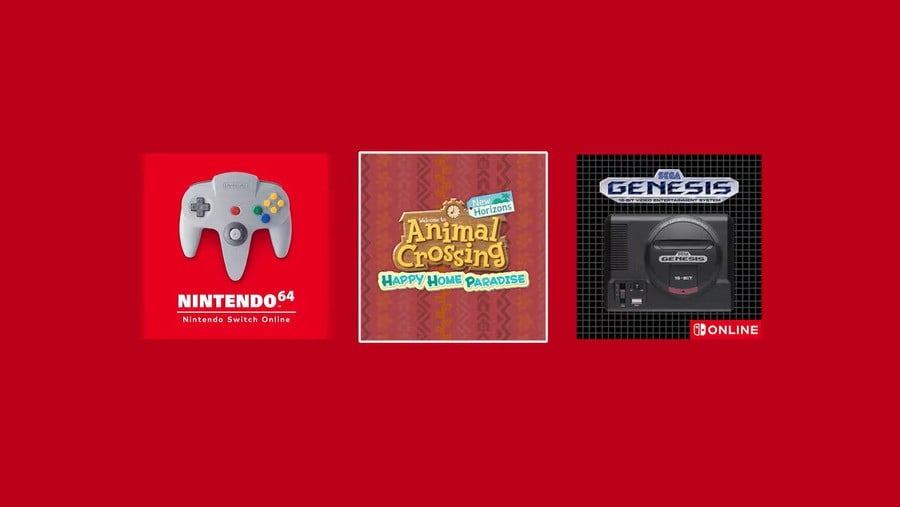
Nintendo has now launched the Nintendo Switch Online Expansion Pack, which adds Nintendo 64 and SEGA Mega Drive libraries - through individual apps - and also the upcoming Animal Crossing: New Horizons - Happy Home Paradise DLC expansion. Upgrading to the service is mostly easy, though there are some limitations that won't prove particularly popular.
Subscribe to Nintendo Life on YouTube841k
Can I Sign Up To The Expansion Pack For A Limited Time?
No, the only option is 12 months or nothing. The price will be automatically set depending on how long you have left on your existing Nintendo Switch Online (NSO) subscription. Below are a couple of user cases:
- If you had a 3 months NSO subscription, upgrading will charge you for 12 months of the expansion pack and the nine months of the standard NSO.
- If you had a 12 month NSO subscription that began one month ago, you will pay for 12 months of Expansion Pack and one month of NSO.
This is certainly the contentious area, as upgrading is fixed to 12 months and that applies to both your NSO and Expansion Pack. In our case that meant our annual automatic renewal changed from mid-September to 27th October, setting a new 12 month window.
There's no getting around it - the new expansion therefore offers very little pricing flexibility.
Does The Family Group Work?
Yes, so the option to share the payment with up to 7 others is still in place. When upgrading you'll be able to select family membership to share the service with the group, and then of course arrange to split the cost.
How Do I Actually Upgrade To Nintendo Switch Online Expansion Pack?
If you want to see detailed information on the service you can select the 'Nintendo Switch Online' app at the bottom left of the HOME screen menu. If you haven't done it already it'll ask you to complete a small system update.
There's a '+ Expansion Pack' section that shows you information on what is included, but the most efficient way to manage your subscription is to go to the bottom section, 'Membership Options & Support'. In that page you'll see a 'Renew / Change Membership' button that will take you to the eShop.
Once this page loads you can view the options yourself, or use the orange text shortcuts that will show you membership options. Be careful to note your 'Membership Details' at the top and then scroll down looking for the 'Nintendo Switch Online + Expansion Pack' option, either single or family membership depending on your service type.
As mentioned above, you should see the Expansion Pack option for your membership type, and if you have already paid a standard NSO fee the amount due should automatically adjust. In our case we had 11 months of standard NSO remaining, so it cost £33.75 to add the Expansion Pack to the family membership (as mentioned above it also set a new 12 month minimum to our sign-up).
Once you find your option you simply select it, make the payment and you're good to go.
Can I Use My Gold Points To Pay?
Yes, just like any other eShop purchase you can discount the total due with your gold points.
Ok, How Do I Get My Nintendo 64 And Sega Mega Drive / Genesis Apps?
When you pay for your membership it should show you links to these, though the way the eShop works and loads pages is a bit fiddly, so you may be like us and only download one of them this way.
Basically, head into the eShop, go down to 'Nintendo Switch Online', and in a 'Content for Expansion Pack Members' you'll find links to download the apps for free.
Do I Always Need To Be Online To Play Those Games?
Yes, just like the NES and SNES apps the Switch will check your user profile when you load them. If your Switch isn't connected and it's not verified your user has access, it won't load the app.
That's it for this guide, be sure to check the links above and below for more guides and Nintendo Switch Online information.





Comments 1
Please note in this article that a member of a family plan cannot upgrade unless they were the original member that bought it, because I get the error “This cannot be purchased because someone in your family group has an active family membership” … so poorly designed
Show Comments
Leave A Comment
Hold on there, you need to login to post a comment...