
Veterans of the Pokémon series will remember the Name Rater, a strange old man who would rate your Pokémon's nicknames... and more importantly, offer the chance to change them if you'd made a typo, "accidentally" chosen something rude, or if you just wanted something new.
But Pokémon Scarlet and Violet don't have the Name Rater any more, so how do you change your Pokémon's nickname these days? Read on to find out!
On this page: Pokémon Scarlet & Violet: How To Rename Your Pokémon
Subscribe to Nintendo Life on YouTube841k
Step One: Open up the menu
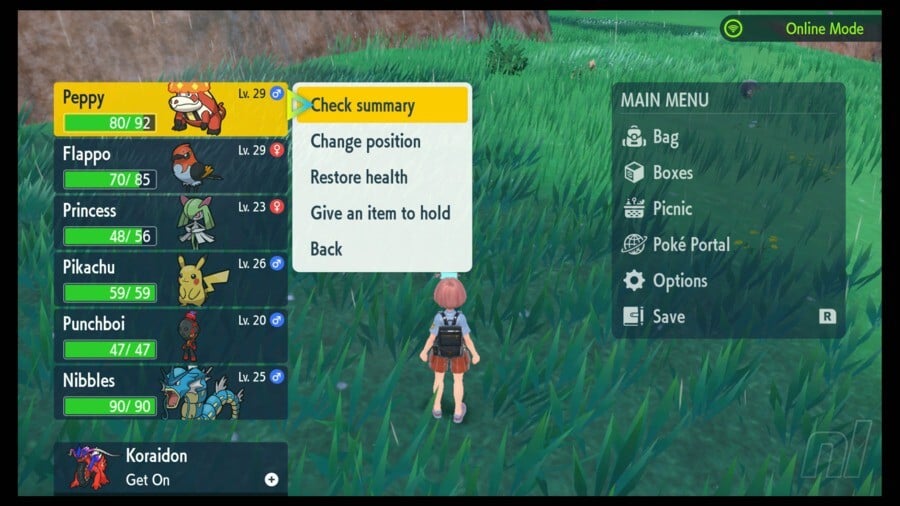
Open up the menu with X and flick the cursor over to your party Pokémon on the left.
Select "Check summary" to open up the Pokémon summary.
Step Two: Change the name
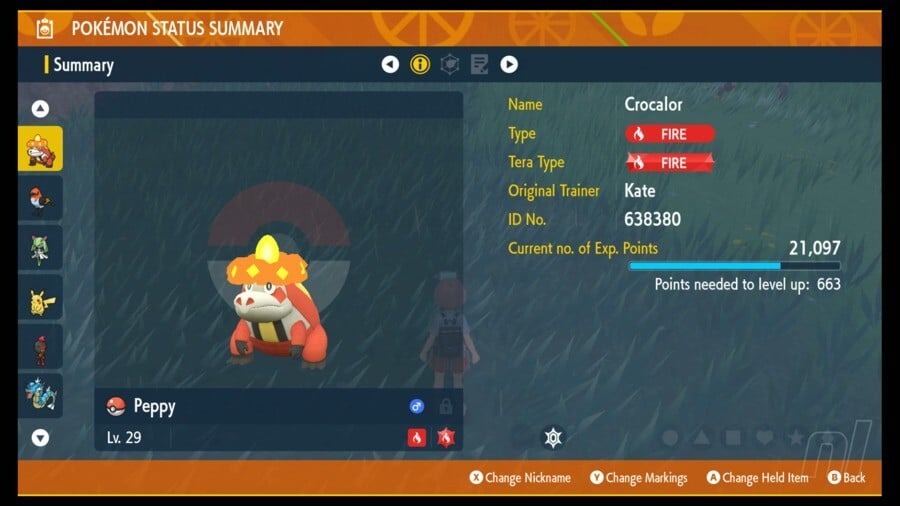
Press X to change the Pokémon nickname. This will open up the keyboard, and you can type in whatever name you like, up to twelve characters in length.
Step Three: How to remove nicknames (optional)
If you want to remove a nickname and restore the Pokémon to its original name, then type in the Pokémon name (e.g. Fuecoco) exactly as written. You cannot restore it to the default by removing the name and saving, as the game will not let you do that.
Don't worry — this will also ensure that when the Pokémon evolves, its name changes along with the evolution.
Step Four: The Egg (optional)
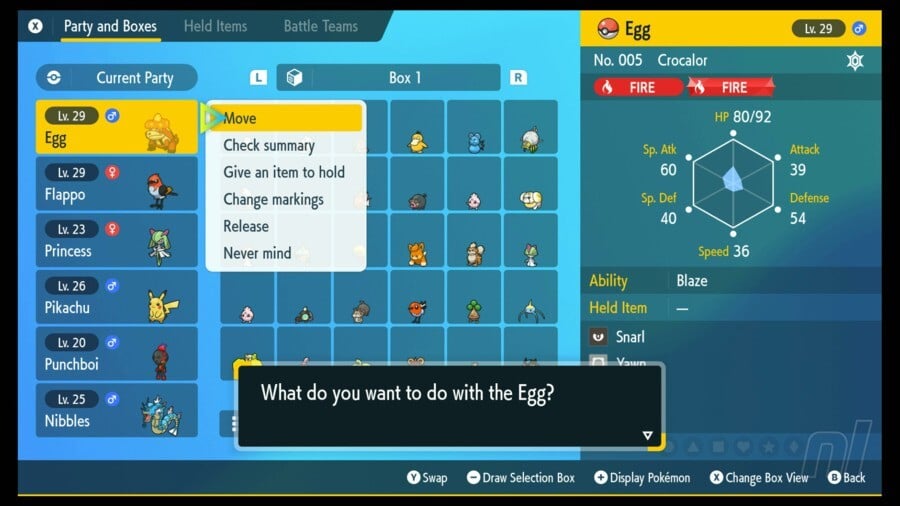
If you name your Pokémon "Egg", the system will treat it as an egg — which means that it will refer to that Pokémon as "The Egg" sometimes, like when moving it into a box. It doesn't seem to affect the Pokémon in any other way, but it's a fun little... easter egg, if you will.
Step Five: Save
Press the + button to save and you're done!
Let us know if you have any Poké-questions you'd love us to answer, and check out our other Pokémon Scarlet & Violet walkthrough guides to help you make the most of the Paldea region!





Comments 1
While the new gen backtracked on a lot of Arceus' improvements, I'm glad this one stuck around. Always annoyed me having to go to some random dude in order to change the names of MY pokemon.
Show Comments
Leave A Comment
Hold on there, you need to login to post a comment...