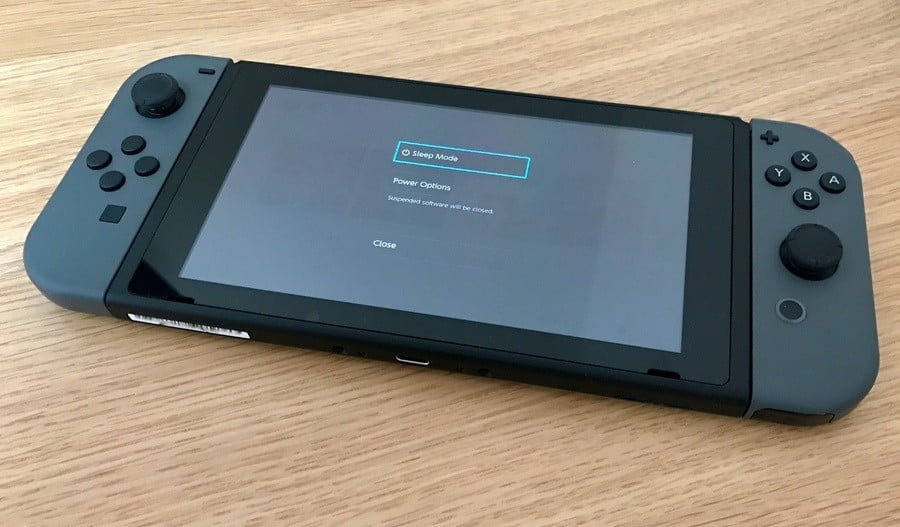
While the Sleep Mode on the Nintendo Switch is incredibly efficient when it comes to battery drain, there may be some occasions where you might want to completely power off your device - such as when you're taking a prolonged break from using the console or planning on removing your Micro SD card in order to export screens to your PC.
However, fully powering off the Switch isn't entirely obvious. Pressing the power button on the top of the unit simply sends it into Sleep Mode. Also, using Joy-Con or Pro Controllers will only allow you to enter Sleep Mode too. If your console is sleeping and you remove the Micro SD card, you run the risk of losing data or it becoming corrupted. The Switch itself gets into a proper huff whenever this happens and displays a stern warning before turning off entirely.
Subscribe to Nintendo Life on YouTube841k
To avoid getting reprimanded by your games console for employing an incorrect power-down routine you need to follow these (not so obvious) steps:
- Hold the power button located on the top of the Switch for around 5 seconds
- Under sleep mode, you will see "Power Options"
- Under Power Options, you can choose to restart or turn the power off
Once the systems off you can remove and pop your MicroSD card into an SD adapter (many of the 'Micro' cards come with one of these by default) and use a related port or USB dongle to hook into your computer. Pleasingly Nintendo hasn't applied any funky formatting, so you can simply go into your computer's file explorer, dig into folders to find the screen captures you want and take copies.
Please keep in mind that by restarting or powering off your Switch that you will lose any data stored in suspended software - so make sure you save your game and close the software down before totally powering off the console.





Comments 106
There's just no reason to ever power it off unless you're taking on the go, and even then with the power efficiency it has its still probably best to just leave it in sleep mode.
I love sleep mode. Single press of the button and bam, it's on. If it's docked, it'll even turn the TV on for me AND Switch to the correct input
Thanks so much for this. I had no idea how I haven't turned it off yet. I hope I'm not the only one that's been sleep mode nonstop.
Ah, simple like 3DS.
You also have to do this when it's docked, correct? When I've tried it in portable mode, I put it in the dock, I'm pretty sure it goes back into sleep mode to charge. Can anyone confirm this?
@Jaredfrogman same here. ....turn it off and put it in the dock. When I take it out of dock it fires up as if just in sleep mode!?
The powering off system of the Switch is the single thing I hate about it. One, you can't switch it off from the couch while the system is docked which has been a standard for home consoles since the Wii era. Two, if you've played docked, take out the Switch to power it off and put it back in WHILE the dock is still plugged in, the Switch turns on again! Btw, I hate it that the system turns when you plug the charging cable into it to charge it. And there isn't even a light that tells you when it's 100%! You have to get it out of Sleep Mode every single time you wanna check if it's done! The 3DS didn't do that!
Why couldn't the Sleep Mode icon open a sub menu where you could choose to power down the system, restart it or put it into Sleep Mode? Why isn't there a light that tells me when the Switch is fully charged?
This is the single design flaw of this system I HATE with a burning passion.
I have been wondering this. Why make it so complicated? just put it as another option when you press the Sleep button on the screen.
I speculate after Nintendo receives enough complaints from users, they will add a way to remotely turn off the Switch in a future system update.
@JaxonH Like the article said, the reason is if you want to remove your SD card.
Quite a few systems don't support hot swapping them for several reasons.
Granted, since your saves are stored on the system itself, you don't lose anything significant if your SD should bite the dust but yeah, removing any external storage device in sleepmode is almost always a bad idea.
You can also keep holding it down and it powers off. This annoys me though, why would you want it in sleep mode when it's docked? It should be more obvious to power off (I miss having that button on the controller). It's also annoying that if you power off before docking, the bloody thing turns back on again?? That's really daft and there's no reason it should. Powered off means you want it...off.
Can anyone also confirm if the Joy-Con charge while the system is powered off while docked? I ask this because I was playing handheld most of the weekend, but when I went to take the Joy-Con off the system to play on TV yesterday (after it was docked overnight) the right controller was completely dead?? So without a charge grip or Pro controller I was forced to play handheld or wait for it to charge. It's also strange that the controller was even dead in the first place. Why only the right controller? I was only playing Zelda, why would only one controller run out of juice not both? Left controller was about halfway. Surely they're powered by the system in handheld anyway, so wouldn't run the battery down? Anyone else have this issue? I'm suspicious that the Joy-Con don't in fact charge up while the system is off even if it's docked, which is baffling. Does the system even charge in the dock if it's not in sleep mode too?
God I love the Switch but the charging/power off mechanics of it are bonkers.
@JaxonH Not just for microSD swapping, but if you travel by plane, you have that mandatory 10,000 feet that everything needs to be OFF and not simply the screen off and lightly draining battery. Not sure how many people actually follow that restriction, but I do at least.
@JaxonH I fully turn mine off everytime.
I never turn it off. The day will come it needs to be, but those will be few and far between.
I really love the sleep mode. Insta on and insta play. It's brilliant.
Figured this out after about 2 hours.
A "power off" option in the power menu would be ideal - strange that it isn't there.
Will leaving the Switch in sleep mode drain the overall life of the battery quicker than if it is shut off?
"Press once for sleep mode, hold for power options or to turn off" - I suspect many people will do that intuitively. This scheme seems as old as the sleep mode itself, even PSP worked similarly. But knowledge is still half the battle with some, so this guide is welcome.
@GoldenGamer88 Why do you need it to be powered off when it's in the dock? I can understand powering off vs sleep when in handheld to preserve battery or to remove the sd card, but in the dock it's plugged in anyways and the sd card is inaccessible.
I use a HDMI Switcher (Pardon the pun) for my consoles and it seems to get confused with the Switch as sometimes when I'm watching Youtube on my Wii U, the Switcher goes over to the Switch, leaving me with a black screen for a few seconds then going back to Wii U, but it does it multiple times.
The solution for this was to take the Switch out of the dock when I play other systems. Not the end of the world, but as someone who had intended for the Switch to be 95% a Home Console, it means I'm going to have to take those measures to ensure the dock doesnt scratch the screen.... @_@
@Baker1000 I think the complication is that you have to charge three separate things: the console and the left and right Joy-Cons. Charged my Joy-Cons on Saturday attached to the console while in the dock with the console in sleep mode, so I don't know if you can charge them while powered off, but I'm having the same issue as you, my right Joy-Con is nearly drained but my left one is only half way? You would think that they would discharge at a fairly similar rate?
i miss being able to turn off a device by default. my new smart phone doesn't allow me to shut it off while charging. if i want to shut it off it has to be remain unplugged. however, i like having my phone off at night while trying to get some sleep.
i like how the 3DS has a default sleep option. however i do not use it since conditions for putting it in sleep mode don't occur enough to make it worth using.
i think it is nice that they added the feature to the Switch. however, it would be nice if you could change the default shut down options. of course then it would also be nice if you could shut down the Nintendo Switch while using the pro controller. who's idea was it to remove the power button from the pro controller. i don't like having to touch the switch's power button every time i want to startup the switch or shutdown the switch. at least you can still put the switch into sleep mode from the system menu.
@Baker1000 Did you answer your own question I wonder? In sleep mode it can do some "smart" things that it can't do when powered off, like charge other controllers, possibly download updates, get news and notification pushed to it. Powered off, it's a brick.
I didn't play with it to find any of this out, just thinking you may have already figured it out.
As for one JoyCon going down faster, the right JoyCon does all the aiming (gyro/accelerometer) in Zelda AFIAK which could account for the discrepancy. Also seems to have a stronger wireless signal?
@Shadowkiller97 I'm just used to turning everything off when I don't need it.
@Dakt That's usually seen as a good thing, as charging modern batteries to 100% all the time destroys them quicker. By charging to 90% it extends the battery's life expectancy.
"However, fully powering off the Switch isn't entirely obvious. Pressing the power button on the top of the unit simply sends it into Sleep Mode." I hate stuff like this. I always power down all my devices when they are not in use and even switch off the plugbars. The power button should be there to power down the device, not to send it into sleep mode.
@Loui That's not the case. Fully charging does no damage. Fully depleting or overcharging on the other hand, both can do severe damage. However, any modern battery has a PCM circuit to prevent that from happening. In this case, only charging to 90% is certainly not a good thing - you can be certain that Nintendo's "100%" is a safe limit for the battery to charge to.
I haven't seen this problem yet myself, though I did notice that my switch wasn't at 100% after playing docked, but I just assumed that's because it was in use. My switch hits 100% when charged via USB cable. I'll pay more attention some night when using the dock to charge.
@skwiddly most mobile devices do this these days - apparently when doing this the system can more accurately track your charge and battery level without causing damage.
But as people have also said above - when docked it will auto update the system and apply patches, while also charging the joycon and other devices.
Agree with the others in this thread. The fact that you can't initiate a full power-down with the controllers is absolutely insane.
@Waluigifan simple reason for that - on a mobile device if you accidentally hit that button it will power off and take awhile to reboot - and you lose everything you had on screen.
Mobile devices are suppose to be fast and efficient - having it power down every time you hit that button slows things down a great deal and takes away from the instant gratification of the systems.
That's why they have the option to hold it for 5 seconds to fully turn off your device. Options, options, options - while retaining all the speed. That's the reason for this.
@GoldenGamer88 @zip Not sure if you really mean "power off" or just "turn it off (sleep)" But remotely you can press and hold home to put it in sleep mode, or go into the sleep mode from the home menu.
If you mean really "turn it off", the machine's not really meant to be turned off on a regular basis. When in sleep it can still do housekeeping like find patches and update the news feed and all. WiiU was the same way. Same with 3DS. Wii had WiiConnect24 that was off by default, but anyone that played online used it, but it tended to run hot. PS4 is meant to be in standby mode, but I leave it disabled and powered down because it runs that stupid fan 24/7 in standby...no wear & tear here! But it's never REALLY off (otherwise the capacitive front buttons wouldn't work.) PS3 fat was the last time you could really turn it off short of unplugging it.
Switch, like tablets and phones are meant to be "always on" by design, and I've heard from very reliable electronics engineers that, for longevity, electronics actually prefer to be powered on permanently. The only "negative" is that it's sapping probably a few mW as it sits topped off on the charger. The real "power down" is just for servicing things like SD cards and, obviously, opening the unit for repairs. (And saving that last bit of battery when handheld.)
@GoldenGamer88 is it really that necessary to have a light? You can hit any help button when docked or undocked and the quick screen comes up showing you the battery level. Only place they could put that light is on top of the Switch which is also very cramped.
And the reason for no option when you hit the power button is for user consumption. It sips power when on standby and you can instant resume any time and fast. Adding a menu means you cant just hit the button and put it down, you have to choose the option you want. Further, accidentally hit the wrong option and it powers down losing your current state if you didn't save.
@Loui It's amazing that all this time in the new era and the old myths about batteries persist. I'm often at a loss when I see a mfr's user manual provide incorrect charging information! @roadrunner343 is correct. you absolutely should be charging to 100%. Modern Li-Ion batteries lose their capacity over time because as cells deplete, they oxidize. As they oxidize, they increase resistance, and can hold less charge. Thus the battery ideally should be kept at 100% charge. Not using that last 10% ever allows them to oxidize sooner, thus SHORTENING the useful battery life. Modern consumer Li-Ion batteries are tuned around average consumer usage. Meaning full charges, average depletions (not to the point of power-down) and moderate partial charge cycles. "Use it conveniently without special attention" is actually the best way to ensure long life.
I'm going to say it stays on in the dock to check for updates.That is my guess.
@OzHuski More importantly, frequent device bootup takes more battery power than standby. Standby can eat a few % of battery over a few hours. Bootup can eat 1% just in the 20-30 seconds it takes to boot.
@NEStalgia Turn it off and power it off are the same thing. Enabling standby or sleep mode doesn't turn the system off. Every system is designed to turn off completely, Switch included.
It's quite wonderful having what is essentially a pause button on steroids for a home console. It was always nice being able to close the lid on my 3DS and pick up again whenever I wanted, but being able to do so on a home console and pick back up whenever is amazing.
Sleep mode is an excellent idea. Hiding power off is an excellent idea as well. Bravo to Nintendo.
@zip That's why I put it in quotes, for MOST people "turning it off" is what sleep is. It stops the fan, the GPU, the unit cools down, it stops taking inputs, and it stops video output. When the average consumer says "I turned off my switch/tablet/phone" they mean they put it into sleep mode.
If you're talking about turning it off, of course it CAN be turned off (and as the article points out MUST be turned off for changing out the SD card, and obviously if opening it for service etc.) But the devices isn't designed with the intent of actually turning it off on a regular basis, same as phones and tablets. Portable electronics are designed to be left in standby permanently except for special situations that you might need it off.
In true "off" mode, you can't even turn it on remotely. Bluetooth has to be actively running 24/7 for remote power to work.
I think most people don't realize their TVs, DVD players, VCRs, stereos, etc. with wireless remotes have been "always on" since the late 80's or early 90's. Anything with a remote is. Otherwise the IR/Radio sensors wouldn't be running.
@MarioPhD Absolutely! Single best feature of 3DS/Vita, and, for me, is a total game changer for how I play games. Nothing like just pushing the home button and there's Zelda mid-cutscene just where I'd left it. PS4 took almost 2 years to patch in the "Suspend" feature they promised us 8 months before launch, and when they finally did, it keeps the fan running 24/7, and sucks enough power to stay warm...not a very useful feature like I imagined it when I bought it. I've used it a few times and it still boots slowly. Switch makes it so easy.
@OzHuski The lack of a light doesn't really matter THAT much to me but just like my little rant in my first comment, it's simply a thing of inconvenience. You may call me lazy but I have my handheld devices usually charging at the powerstrip my tv is hooked onto and most of them (except the iPad) have a light to signal when they are done.
I get that but 'Power Off' could've been its own option altogether and ask whether you really want to power it off, just like Sleep Mode does. Or just put a Power button onto the Joy-Cons and Pro Controller.
Incredible!!
So many defenders for an obvious stupid mistake by magnifying the importance of sleeping mode. Nintendo is so lucky with you guys 👍🏻
A patch to turn the Switch via the Pro Pad wouldn't go amiss. I always put up with Nintendo's hardware flaws to play what is imo some of the best videogames available of all time, but I'll admit it, the Switch has a lot of flaws.
@NEStalgia Look, I do get all these great advantages Sleep Mode provides. But I just don't care about it. I don't care when I am kept from playing for two minutes due to an update downloading. I don't care about the one percent of battery being saved. I don't see the advantages over how I've done things for many years now. I always turn off (I do get the difference btw!) my devices and even unplug those overnight who are plugged in during the day. And I have done so with Wii, WiiU, PS4 and so on, even with my tv! So I don't see any reason not to do so with my Switch. Sorry for being an 'ol' stubborn geezer, though, who doesn't wanna change his ways just because there may be a better way of doing things'.
@JaxonH one good reason is to keep the battery from bubbling up after a few years like so many other smart device batteries do. but yeah, i never turn it off either heh.
@NEStalgia Switch is no smartphone. Turning off a console is turning off a console. But I get your point.
Why is everyone crying??? Sleep mode is 1000x better than powered off. I hate waiting for a console to boot up. If you leave it in sleep mode not only do you not have to wait for the console to boot up, but if you end up playing the same game again then you don't even have to wait for the game to boot up. Literally ZERO boot/loading time!!! IT'S AWESOME!
So it's basically exactly like every mobile device out there now? My phone powers off completely by doing the exact same thing. There's no real reason to fully power it off anyway on a daily basis if you're docking it. When taking it mobile, then sure. But turning it off is so simple.
I know it's just a little thing but I love that by popping games in and out of the Switch while it's docked, the console wakes up from Sleep mode, turns my TV on, and forces my TV on to the correct HDMI connection. Neither my Wii U or PS4 ever did that. When I turned either of those systems on, I then had to manually change the HDMI connection (not that it's a hassle, but still, it's a neat feature of the Switch that this is all done automatically).
Silly question.... You can take out game carts out of the Switch when the console is still on? I hope so.
@zip Depending on who you ask (@rjejr cough) it's a tablet More specifically it's a handheld running phone/tablet tech, and the last gen of handhelds weren't intended to be turned off either (Vita, 3DS.)
Actually it's kind of quaint seeing so many people who want to turn their electronics off. I thought everyone succumbed to the "everything's always on" society decades ago and I was one of the last holdouts refusing to leave my PC on 24/7 back in the 00's when everyone else seemingly did!
@GoldenGamer88 Fair enough. If you know how it all works but don't care, and like doing it your way no harm in that! Some people just do things like that because they think that's how they're supposed to use it
@Pj1 Yes, same as 3DS!
Edit: Just do "close software" same as on 3DS/WiiU in case there's any save data that needs to get written out.
This is Captain Obvious to any iPhone owner. Same way to properly turn off an iPhone.
@NEStalgia I told you, it's not a tablet until it gets Netflix and/or a web browser, now it's a tribrid device. Do you know if that touchscreen game is even coming west or is it Japan only?
I think it could, and probably will, be a "tablet" at some point, but it isn't there yet. It is a "tablet-like" "tablet design" "tablet body" "tablet like device", but it isn't just a "tablet", gotta love those qualifiers, adjectives, whatever.
Oh, and like that other apparently old guy, I tended to turn of fall my stuff as well. I still turn off my PC every night before going to bed and turn it on the next morning, powerstrip and all. I used toleave on my Wii in standby but when I realized it was always so hot I worried about it dieing. My original Wii from launch is still going and still gets played occasionally but I see no reason to keep standby on any longer, even if it wasn't getting hot. My phones and tablets I just leave on standby now, unless I don't think about it then I'll turn them off when the battery gets low. I keep my PS4 in standby, never noticed the fan noise but you could be right. Though I've also read the new Slim PS4 has a quieter fan than the original and uses less power.
@DarthFoxMcCloud "Neither my Wii U or PS4 ever did that."
My PS4 does do that, even when I don't want it to. If I leave the sound system on the PS4 HDMI then it will turn it on. I've had to get used to always, always, picking a different HDMI when I'm done playing on my PS4, usually the cable TV box. If I don't, then as soon as I turn on the TV the TV turns on the surround sound system which then turns on the PS4. If I turn on the PS4 it will always turn on the sound system and then the TV regardless of what input the sound system is on. My kids always leave it on PS4, so when I go to watch TV at night my PS4 is always turning itself on. I've told them, just taking a while to sink in. We just signed up for Netflix and I was going to spare my PS4 being on all the time and watch on my PS3 but w/ the PS4 always turning itself on anyway I've given up and now watch on that. Why the Netflix app is 1.2GB on my PS4 but only 23mb in the PSN store I dont' know.
@JaxonH "press of the button...it'll even turn the TV on for me AND Switch to the correct input"
Do you actually have to hit the button on the Switch? Not the Joycon, the Grip or the Pro? I'm old and lazy, once I'm on that reclining sofa I aint' getting back up. I'll turn on the PS4 or the cable box before I get up to turn on the Switch. Unless of course I need to change game cartridges, that I usually remember to do before sitting down. Or else I'll play something I downloaded until my wife or kids show up. I'm the Al Bundy of videogame playing.
Very helpful, I didn't even realize I hadn't turned it off yet. Crazy.
@Rumncoke25 You are absolutely not
@rjejr LOL, according to NL, VOES is already out in the UK/EU, but not in the US (nor is there a pending date here...) I'm sure it will come out at some point. That's kind of the exception though, it's not the F2P pricing model as it is on tablets, its more of a retail bundle with the bulk of the library included in the one time fee. So it's not an example of a tablet game coming to console as much as a tablet game releasing an eShop retail package for Nintendo. Touch screen or not, it's still more console than it is tablet in that form
Wow, it's been years since the "I turn it off at the power strip" thing was last seen! There's a bit of retro! Probably not a bad thing, but still, haven't seen that since the 90's Though I've mostly converted to laptops which to be fair, modern desktops and laptops go into hibernate when idle which is indeed more or less "power off", but that's because x86 machines guzzle their own battery even in sleep. It's the memory controllers, they eat everything in sight.
Which is PS4's problem as well
Yeah PS4's fan, even fat, is quiet, so you have to get near it to hear it, but it's on, always running when in suspend, which means wear on the fan, and endless dust being sucked into the fins. That said, I haven't heard of any fan failures so it might be reliably made and not an issue. I remember all the overheating problems during PS4 launch though so I learned to be skeptical of suspend early on (and people say Switch has teething issues!)
The 3DS called, it wants its power options back!
@NEStalgia "so you have to get near it to hear it,"
Well if you read the rest of my post then you know that isn't happening anytime soon, I'm like Joba the Hut, I get women and children to do things for me. No luck on the slave costume though.
@rjejr "Do you actually have to hit the button on the Switch? Not the Joycon, the Grip or the Pro?"
No you don't have to hit the button on the machine, the Home button on the Joycon/Pro double as a power/wake button. UNLESS you're the nutty type who doesn't leave the machine permanently in sleep, in which case you do have to get up to turn it on, because you're not going to have much luck using a Bluetooth based remote control on a device that you told to turn it's Bluetooth receiver off... From sleep to suspended Zelda takes about 1.5 seconds, if that. It takes longer for HDMI to sync the EDID data and actually show something on my screen....generally my switch is just sitting there at the "press A to continue" welcome screen and close to turning off before my display powers up and figures out what to do with HDMI. But I have a long signal chain and a complicated switch (not Switch) setup.
LOL, I'm going to have the Hut image now every time you grimble about something
@JaxonH same, just using sleep mode while docked pretty much gives you a power button on your controller for extra laziness
@NEStalgia rejer the Hut.
Good to hear about the sleep mode turning on. It was just weird b/c I read conflicting reports. Some people seemed to imply that putting it in the dock put it into sleep mod even if you had it turned off, like plugging in a turned off tablet, so it would always be in sleep mode in the dock. I dont' see why you would want it off in the dock, Nintneod went thru all the trouble of setting up "News" in the OS, can't get that updated if it's turned off. I still have my Wii U in sleep mode b/c of all the updates to Lego Dimensions. And my PS3 which is now basically a blu ray, DVD player and streaming device when my PS4 doesn't auto turn itself on. Though we did get a pretty cool looking game today w/ PS+, 2D anime fighter, my kid likes those, he'll be playing it I'm sure. I'm so lazy I'm downloading it now while I'm typing this. Never leave my throne. I mean chair.
@rjejr Ahh, so you do want your consoles on in sleep. You're not quite the fossil you make yourself out to be! The above conversations were people that want it always off even in the dock!
@rjejr
Home button on the joycon. If you don't turn it off, you never have to get up. And it's instant on and turns TV on and switches input. If you turn it off, then you have to get up.
What if your screenshots are in the system memory?
@JaxonH Wouldn't you say it's better to shut it off for the night? Wouldn't it suck less energy and drain your battery less?
@GoldenGamer88 Just turn off the tv and let the console shut itself down. You don't need to turn it off, it will do that automatically. You can even set the time until it does this in the settings.
@GoldenGamer88 By powering off do you mean completely off or power saving mode? Because you CAN put the game in Sleep Mode with your remote. Simply navigate to the Power Icon on the Home Screen. Personally I enabled HDMI mode that powers down the Switch when I turn off the TV.
Also, did you use to hate your smartphone/tablet? iPhones and iPads used to turn on when plugging the charging cable. I think Apple finally changed that last year with the latest iOS. The Apple Watch stills does that. As for Android, they haven't done that for a year or two as well. The point is, a lot of smart devices do or used to do that until recently.
@NEStalgia Why do you think 3DS and Vita aren't intended to be turned off? I never use sleep mode with them. Again, every gaming device is intended to be turned off.
Switch is neither a smartphone/tablet, nor does it use smartphone/tablet hardware.
@Spanjard
I suppose, but it uses so little battery (said a 2% loss over 8 hrs?) so a full month would only be like an extra charge or 2. I mean, if you're gonna go long periods not playing it, I could see how going that route might be better, but if you're gonna use it frequently and take it with frequently, it's not really an issue.
@zip 3DS is the better example, beyond the clamshell, closing it to suspend, open it to resume your game on the fly. But it had so many features built around the idea of it always being on: Spot Pass, Street Pass, Play Coins/pedometer. It was definitely built with the idea that people would have it on at all times (even if none of us outside Japan use half those features )
Vita didn't have all those features, but with all these devices the suspend mode is integral to the overall flow of usage laid out by the machine. All the active "tab" features in the UI of the Vita are designed to be persistent as you pick it up and put it down and continue. None of those thoughtful UI features have much meaning if it's powered down often.
My launch day 3DS has been on for just about 6 years to the day with the exception of the times it ran out of battery while playing, the few times I forgot to toss it on the charger (3DS ate a little too much power in standby), and the handful of times I knew power outages were coming and wanted to keep its charge.
3DS, Vita, now Switch all share that beautiful "always at the ready" suspend mode in common. And it's one of the best features of all three!
PS4 is designed around always on too, but it's so much worse at it, pumping enough heat to need the fan on at all times. But most of its download features assume always-on, along with its suspended game mode.
Same with XBone and it's "DVR" feature set. All modern consoles and mobile devices seem to expect an always-on environment in their design and features. But the portables including switch are just so much better at it.
Switch may not be a tablet, but the SoC and circuit design from nVidia was originally designed around "high performance (read Gaming) tablets" This implementation isn't quite identical, but it was no doubt selected because of its feature set regarding power usage and features rather than in spite of it.
@JaxonH "No reason" except the one mentioned in the article above.
@Folkloner
Yes, obviously, along with half a dozen rare scenarios.
I'm speaking in general, everyday use terms. Not "you will never power it off, ever, for any reason... ever"
@JaxonH Fair point. The sleep mode sounds pretty amazing then.
Vita owners will understand some of this right away
This, for me, if could have an big issue, specially when there is any software downloading and/or saving data; Here Nintendo had to learn about the risk of turning off a "fast but not secure" system, especially by the way it was in the "Wii U" and the risk that the console might be damaged by data corruption, oh well...
@aaronsullivan Oh really? I thought both were used for all the aiming. That would make sense to be honest. But yeah, to me it seems like the controllers don't receive power through the console when turned off in the dock which is incredibly annoying. I wish there was some way that you could have the console turn itself off once the controllers were fully charged, in sleep mode while docked. I just don't like the idea of keeping a machine on overnight when I definitely won't be using it. Same reason I turn my PC off every night when I've heard that some people just leave sleeping 24/7. A charge grip may be a good investment after all.
@LandOfZeldtir it's been pointed out that the right Joy-Con is what's used for all the gyro and accelerometer aiming and such which may be making it drain faster playing Zelda.
The other thing I want to know is why the controllers lose power when playing in handheld mode. You'd think they would receive power directly from the console when they're connected physically in the same way a wired controller did back in the day, but I guess it could be to extend play time since the controllers should last a few sessions before losing power. These are things that should be an option to enable in the UI somehow though.
@NEStalgia The X1 isn't tablet hardware. Nvidia itself only uses it with its own Shield TV console.
Nice!
That's actually how I would've expected it.
The Wii's SD cards also had a standard format (FAT-32?).
@Kuipo Oh yeah, that may be a possibility, though, I'm not that trusting into technology in the first place. But I suppose it's worth a shot, thanks for the suggestion.
@Zip, They use it in Shield Tablet as well (which is, to be fair a gaming focused tablet.) The Tegra brand in general was originally aimed at performance/gaming tablets. Though the X2 is being aimed more at embedded devices/industrial than tablets/gaming. Unlike the camp that likes to call Switch a tablet, I'm not one of those, but mobile performance hardware/tablet are vaguely synonymous, particularly in a system design capacity. And Switch is certainly mobile performance hardware. Basically low power requirements, high performance, low thermal output are the requirements. It's not derrogatory toward Switch at all. PS4's Jaguar CPU is tablet hardware as well. Heck these days most x86 Ultrabooks are using some amount of tablet hardware. Tegra's are no iPad....
@Dark-Link73 Like I already mentioned, by 'powering off' I do mean turning off the system entirely (so it has to boot back up again). Do people really confuse powering off and Sleep Mode that much that I am asked whether or not I know the difference? Anyhow, yeah, I must've missed that option in the Switch's settings. Gonna try it out today.
Yeah, I did hate that but I just got used to it. Always thought it'd charge faster if it remained turned off, though, I never looked into the credibility of my theory. The fact that Switch does that opened this 'wound' back up again, lol. Anyway both my Samsung smartphone and iPad turn on when I charge them to this day. Both have all the latest updates installed so what you're saying in that regard is news to me.
@JaxonH "If you turn it off, then you have to get up."
Well then I won't turn it off.
You ever see the movie "Arthur" starring Dudley Moore from 1981? One of the funniest movies I've ever seen. Not sure how it would hold up today, but I watched it so often when it first came out on VHS tape that I've pretty much memorized it, all I have to do is think about it and I laugh a bit inside. I really should watch ti like once a week.
https://www.youtube.com/watch?v=zH3tG5t9cN0
@rjejr
Hey, off topic here but, can I just say you should really go play Zelda...
I've been playing games for a long time. About 25 years. Maybe not as long as some but long enough to have experienced a good majority of the best games ever made. I say to you... Zelda is the best game I've ever played. That's not a knock against other games. I still love my Metroid Prime, my Final Fantasy X, etc... the classics are great. But this game has officially topped ALL of them. I haven't felt this feeling since the mid 2000's when I played Metroid Prime 2- my first real game as an adult after years away from video games.
They've finally managed to recreate that magic... and not just recreate it, but completely obliterate everything before it.
I know you were talking about waiting till Christmas and all that. Listen. Sometimes... all that needs to go out the window. For a game this good... play it. Play it at all costs, play it.
@NEStalgia No they are not. The Shield Tablet uses the much weaker K1 SoC. Again, X1 wasn't designed to be a tablet SoC. It's too powerful and does require a fan for cooling. You know any tablet that has a fan?
I still love the Wii U.
I haven't switched off my Switch. I guess I will when I get an SD card. And then in 2022 when I upgrade to a Switch-i.
@Jaredfrogman
The only way I can make sure it is off when in the dock is put it in the dock with the joycons dissconected and turning it off then.
That's my only major complaint about the system but it's definitely software based and should be addressed in a patch.
This comment section is proof that people will moan about pretty much anything. Every TV and blu-ray/DVD player can only be put into a 'standby' mode from the remote rather than fully powered down. Same is true of the PS3 and most other consoles I assume. It all depends what you define as something being 'on' or 'off'. Are we essentially getting upset that you can get back into using the thing too quickly?!
I have owned a Vita for years and the only times I have ever turned it off fully are to swap out memory cards. Otherwise I'm just choosing to add a delay into boot time with no real gain.
@GoldenGamer88 you can turn it on remotely when in sleep mode. Every device you can turn on remotely is in some kind of sleep or standby mode. They want us to use it like you would a phone. I don't really see a good reason to power it off all the time.
@AxxLex But I never have it in Sleep Mode. The argument that 'Nintendo wants us to play it a certain way' I find simply ridiculous, especially in regards to the once simple act of powering off your system. If I want to turn it off, I should be given multiple comfortable ways of doing so, Sleep Mode or not.
@GoldenGamer88 I'm sorry you feel that way, I personally am happy that they haven't given multiple comfortable options for fully powering off. It works just fine for my phone, laptop, iPad and Switch, and I like my UI as uncluttered as possible. Furthermore it would encourage people to use it in a way that's less accessible, it might skew the public perception.
@AxxLex I wholeheartedly agree with you on that. Keeping things simple and user friendly is imo the most important aspect of designing an user interface and devices such as the Switch. I also like how current phones, iPads and such are brought into Standyby/Sleep Mode by simply pressing a button and pressing the same button opens up the menu of powering the system down. Just like with 3DS, just like with the handheld Switch. But the Switch doubles as a home console. And it's been the standard of having the option of powering off your home console from the comfort of your sofa. A standard Switch lacks. A simple inclusion of a Power button on the Joy Cons and Pro Controller or an extra Power icon in the Switch's home menu would've solved all of that. However, I will stop complaining now. Complaining doesn't help in this particular situation anyway.
@zip Well, Surface Pro....though that's the inverse case it's a tablet that's not using tablet hardware, but is an ultrabook without an attached keyboard. But you're right I forgot Shield Tablet was K1, not X1.
Regardless I'm not the group that argues it's a tablet, and I'm going to cringe when the Netflix thing happens because then more people will start thinking of it as a tablet (the same people that thought WiiU was a Wii accessory, of course...)
@JaxonH Too late now, I already watched the whole thing on Youtube. jk
Just this morning waiting w/ my kid at the bus stop - bus was 10 minutes late, new driver, we had time to talk - we were talking about him buying the DLC for Dragonball Xenoverse 2, 2nd of 4 packs came out last week, he got the game for Christmas on PS4, and Zelda DLC came up. I told him we might have already purchased the game if Ntinedo hadn't announced that "Expansion pass" releasing sometime this summer and holiday. He said he didn't' want to get the game on Wii U, he wanted to wait until we got a Switch. So between him and I, looks like we're waiting.
And of course I'm still upset about the whole - let's sell a console w/ a Gamepad for $350 so we can put a map and touchscreen inventory management on it but then let's gimp that consoles flagship Zelda game just so it isn't better than the Switch version. I'm still holding out hope that the summer map enhancement/improvement/change is turning the Gamepad screen back on and using the touchscreen on Switch when in either portable or tablet mode.
And if the game is as good as everyone says, then I should probably play Witcher 3: Complete first, which I'd rather play anyway, lot's of voice acting, which I prefer over just breath. I'll probably skip playing my copy of Skyrim on PS3 though and play Zelda BotW instead. But not right now.
Look at it this way, game cant' get any worse over the next few months right, only better. And if gets a "Complete" version for the holiday, or a pack in like Wii U got w/ WW HD two weeks after I purchased my Wii U, well so much the better. All I need to do is avoid spoilers, which so far is going better than Horizon Zero Dawn, Sammy from PS is tweeting out photos like a madman on his twitter feed, which I follow. I'll almost certainly play HZD before Zelda, I like that realistic graphical look so much more than the painting like Zelda.
@NEStalgia There are phones with 6 -6.5 inches displays. Those are not tablets.
@rjejr I wouldn't bank on "Zelda Complete" in 2017. If it ever happens you're looking at a Nintendo Selects in 2019 or later. It's a game without even a holiday under its belt yet and the DLC won't be released UNTIL the holiday. if there's a pack-in bundle (and there will be) it's VERY unlikely that bundle will be Zelda. That's a game they KNOW they can sell most buyers without bundling it. Bundle would be Arms, or Splatoon, or Kart or MAYBE Odyssey (but I doubt that highly.) Maybe if they're feeling generous a "pick 2" bundle for Arms/Splatoon/Kart since they know they can stick you for online
The map enhancement isn't going to be "undock your console and tap the map", if I were to guess it's an "object/enemy tracking" enhancement. No spoilers but there's an item in the game that helps locate things nearby, but does not help locate it on the map.....adding that could be the "map enhancement." The map's great as it is, so I can't imagine what it really is.
@zip Oh come on, now you're just looking for an argument We went from modern mobile devices and even stationary immobile consoles being designed to be always on to debating about what non-gaming devices are and aren't tablets!
@NEStalgia I was only kidding about Zelda complete, that probably wont' happen until Switch 2, or a Select in a few years like you said. But if I did get it at Christmas at least the expansion pass would all be playable upon purchase. I bought the FFXV season pass for $25 - got it for $15 w/ $10 PSN credit - finished the game, and now I'm just waiting for the DLC to actually release, seems a very stupid way of playing games if you ask me that I'd prefer not to repeat. I might already own the game on Wi U if they never announced it. So even if they don't combine them at least it will be out. And who knows what that map thing is. And maybe they'll improve the frame rate. And who knows what else, Nintendo seems intent on milking this for a year (I think that was a subconscious 1 2 Switch pun). And if it does win GOTY at some awards ceremonies later this year, not sure how it wouldn't win at least a few, why not promote it all year long? Then release a "Complete" edition to celebrate.
Switch will almost certainly happen this holiday w/ a BF purchase. We'll be celebrating Christmas a few weeks early then driving 15 hours each way to my sisters for the week break. Switch will be nice to have. As long as it has games we want out then, Mario and XC2. The pack in doesn't really matter, sure it will be something we don't really want, but at least it will be there basically free. And I wouldn't' mind a different color Grip and Pro, those black and gray things are hideous looking.
I'm sure I've told you but I bought my Wii U two weeks before these announcements. I wont' make that mistake again.

@rjejr Yeah waiting for DLC kind of sucks, but I'd rather wait for new content than have the fact that I'm paying for content that was finished with main development waved in front of me I just tend to lose interest in a game before the DLC comes out so I don't bother for most games, only games I'm truly hooked on (I think inFamous Second Son was the last DLC I bought...that was a fun DLC. Too short though. And it was technically a stand-alone micro game rather than DLC.) Oh I take that back. Fantasy Life DLC. That was great. Still too short for such an otherwise huge game.
I doubt they'll do much frame rate tweaking at this point. I think it hovers between asset usage that works well enough between Wii & WiiU, and probably can't lean too much one way or the other. Frame rate is fine. Some less than smoothness in some grassy areas, but nothing intrusive if you're not DigitalFoundry. I'm far from having explored all regions but the grassy areas are first and that's the most mentioned locale.
Who knows maybe there will be more DLC packs after the first. This is a huge game world, why not utilize it more?
Mario will be out then for sure. XC2, we still don't know about the localization dates. How's your Japanese?
Haha, well that's your fault for waiting so darn long to buy a WiiU. You missed the entire good year it had! I almost miss WiiU. It was a nice conconle. I had some great times with it. I still used it more hours than my PS4. But with a Switch in hand I can't help but look down my nose at the Fisher Price tablet, and feel guilty while doing so. I'll still remember it fondly even if Switch is just plain awesome.
Black and gray? Hmm, well there's a 3rd party grip in colors. The Pro looks fine in black/smoke....sure it looks like a Sony/Microsoft controller, but it looks "powerful"! I actually got a second set of joycon so I have a set of dual-color and a set of gray. I love both, I tend to lean toward the gray, but the colors are pretty fun. Might get the opposite colors of Joycon at some point so I can go all blue or all red on a whim. Normally I don't play fashion designer, but this console is just too cool not to go all out on
Honestly, so far, for Zelda my favorite controllers are just separate joycon, one in each hand. Grip is fine and feels good, Procon I like equally as much as separate hands, but separate hands just work so well for games like that (and archery is second to none with the motion control in a single handed controller.) Something like Splatoon or Kart or RMX would feel better with a Procon I'd guess. The versatility is fun. 4 different control configurations depending on mood. The OCD purist in me needs to continuously rotate between them all to determine the "best".
@NEStalgia I only waited 8 months to get a Wii U, waiting for "launch window" Pikmin 3 to release. I waited 3 years to buy a PS4 waiting for FFXV, R&C and Uncharted 4. I think the plan is for Mario to be out for Christmas, but the plan for Zelda was to be out in 2015. And Starfox in 2015. So I wouldn't be shocked to see Mario in March or May of next year. My Japanese isn't, so we'll wait on XC2. E3 will determine our plans, I don't expect much before then unless Switch sales fall off a cliff, which I don't think will happen between Zelda and MK8D.
@rjejr Ahh, you're a recent PS4 buyer. Makes sense your interest in it all of a sudden! I was a launch day buyer...I often forget what the purpose of the matte black trapezoid under the rack is.... It took them so long for R&C I ended up not getting it at all. I got Graity Rush 2..still shrink-wrapped though. 1 was a masterpiece.
Well they had some mario dev problems which is why the Switch reveal trailer was Oct instead of Sept, so maybe. But I can't imagine them missing Holiday for a mario game. that would be a disaster. They don't generally rush games, but mario for holiday they're kind of obligated to do so. Zelda...yeah Zelda ran overtime in 2015 because the physics engine gave them troubles (in fairness, I laughed at that claim until I stared playing the game. The physics are shockingly intricate....it's not just ragdoll stuff. If I blow up an ore deposit I can predict the item scatter based on real world thinking...I can tease enemies near a cliff and send them sliding down....ride the slopes down to a soft-ish landing like a real rockface...pretty cool stuff.) and then they targeted 2016 before realizing they were sending it to die on WiiU. Shame, that game could have turned WiiU's fortunes around. Starfox....sigh It really is a good unique game, but it could have been so much more.
But I just can't see a Mario missing holiday. And the trailer showed a lot of the different areas looking pretty complete.
Yeah, eagerly watching E3. I think they'll pull out some big guns if sales continue well to push momentum. They've got a good thing going. They know and admit the drought problems of WiiU openly, so they're not likely to repeat that.
(Flashbacks to Reggie's "This year, it's all about the games....." and we saw 6 games coming in 2 years and that was the full extent of all games... )
@Dakt Well, I tried to test this out for you... and oddly enough, my switch was at 47% battery life this morning. I'm guessing it somehow wasn't docked correctly and didn't charge for some reason. Charged to 100% using a standard USB C cable though. I'll test my dock again tonight.
@GoldenGamer88 Yeah I was confused as well about The difference between "powering down" and "sleep mode". Anyhow, did you try the HDMI mode to put the Switch into sleep mode when turning off the TV? You have to have a tv compatible with such feature. But again, I think it only puts the Switch on sleep mode, not off. My bad.
@Dark-Link73 Yeah, I did look at it and my tv would work with it but it's of no use to me since I wanna power it off. Already got used to the powering off system, anyway.
@GoldenGamer88 Yeah I see. Thinking this over, the Switch's sleep mode is no different than the Wii's standby mode which allowed it to download automatically updated and receive messages while the console was "off". The same is for Wii U which allows for the same mechanic. The XBOX One has a similar stand by mode feature which allows you to "turn on and off" your console using voice commands via the kineck. Even though the buttons might say "off", The consoles were never truly off.
The only difference is that nintendo is finally showing on the screen of the Switch what really is, a "sleep mode" instead of a power down/Turn off as it did with Wii and U.
All these being said, nintendo should've added a full power down button right on the main power button screen, just like a PC, instead having to navigate fuether to submenus to find it.
Show Comments
Leave A Comment
Hold on there, you need to login to post a comment...