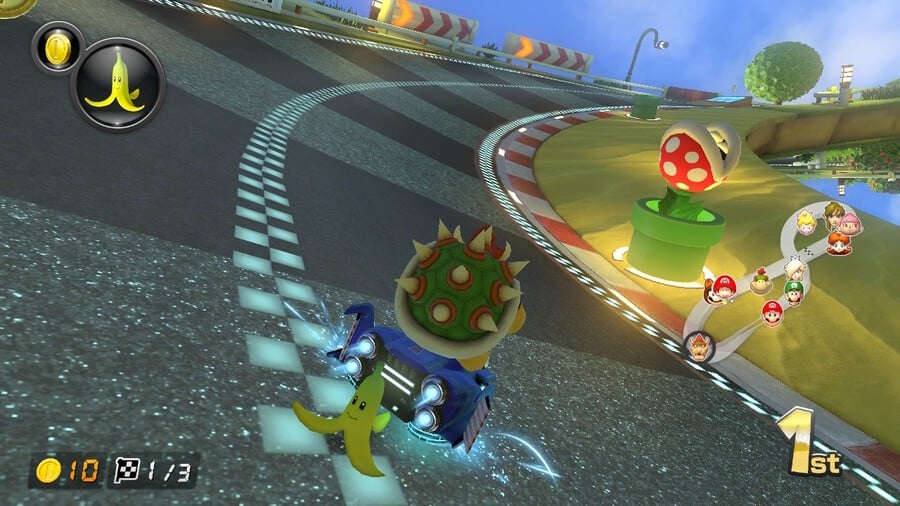
Mario Kart 8 Deluxe is the most popular game on Nintendo Switch, no doubt partly due to the fact that it caters to players of all levels. Pro players with Jedi reflexes can compete in 200cc, while there are various speed classes and assists to help all racers have fun.
Players of all levels can find a comfortable option; some may find that motion controls enable better success, or prefer analogue sticks to some tilting action. In this guide we'll outline the control options, how to enable motion controls, and the basics for getting setup.
On this page: Mario Kart 8 Deluxe Controls - All Control Options And Assists Explained
Subscribe to Nintendo Life on YouTube841k
All Control Setups in Mario Kart 8 Deluxe
First of all, one little complaint we have with the user interface in this game is that it sometimes turns on steering assist and/or auto-accelerating by default; it does this mostly in multiplayer when auto-detecting control schemes. You determine which assist options you want (or none) in the vehicle select screen, which comes after you pick a character. On this screen when you hit the + (or -) button you see your vehicle stats, and also visible is a box with icons for steering assist, motion controls and auto-accelerate; toggle them on and off with the indicated buttons (more on this further down). Motion controls, for the record, can be used with any of the following control options.
In summary, you can play in the following ways, all applicable in docked or portable play:
- Sideways Joy-Con - This can be done with or without a wheel, the peripheral makes no difference aside from housing the controller and using bumpers for pressing the shoulder buttons. You can either use motion controls and ignore the analogue stick on the left or use button inputs; the latter also works, but can be cramped for grown-up hands.
- Two Joy-Con and the Grip - As you all know the Grip bundled with every Switch turns the Joy-Con into a conventional-ish controller, and so this is a good option for those of you wanting to play with a standard feel of joystick on the left, face buttons on the right and easily accessible shoulder buttons.
- Pro Controller - Pretty self-explanatory, and as the Switch iteration of this pad has the full set of features you can even use it for motion controls.
All standard stuff, the key is remembering to check your settings on assist tools and motion controls, so you don't start a race and wonder why your character isn't quite responding as you expect...
Motion Controls in Mario Kart 8 Deluxe
This isn't the first Mario Kart game to support motion controls - it was a major part of Mario Kart Wii, and perhaps a lesser-used option in Mario Kart 7. As such there's a generation of players for whom it's the way to play, while players saying "I'm using motion controls!" when playing online is a regular occurrence.
As for how they work in this Switch series entry, it's the most substantial offering to date.
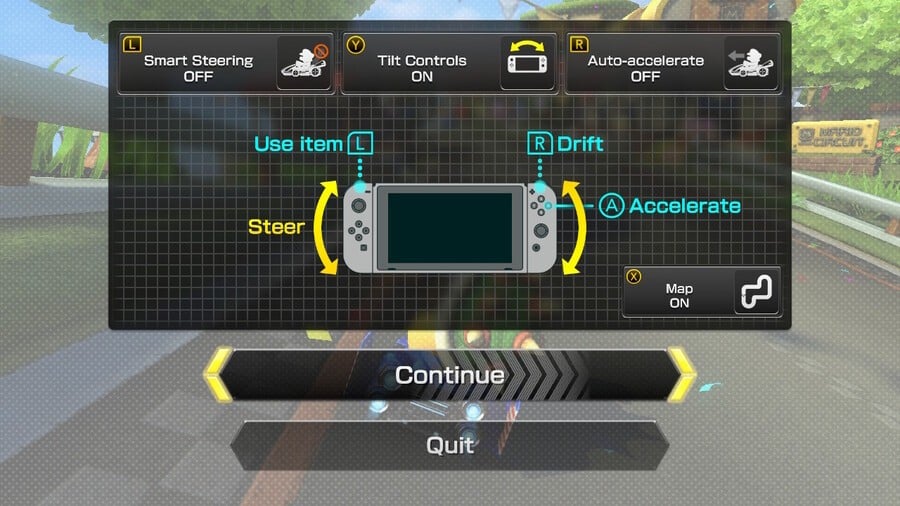
Motion Control options in Mario Kart 8 Deluxe
There are multiple control options if you want to use motion controls, thanks to Nintendo's first-party controllers all supporting the technology. Here are the basics on how it works with each setup:
- Joy-Cons in portable mode - simply tilt the whole system with the Joy-Cons attached!
- Joy-Cons + Grip in portable / docked - utilise your Joy-Con grip and tilt the controller like a wheel
- Pro Controller in portable / docked - simply tile the controller like a wheel
- Single Joy-Con in wheel accessory (portable/docked) - slot a Joy-Con into a wheel, details on 'enabling' this below.
Enabling motion controls is similar to activating auto-steer, as you do this after you've selected your character; it's the screen where you choose your kart, wheels and glider. See that little -/+ at the bottom right? You press either of those buttons and a sub-screen appears. Motion Controls is the icon in the middle; press 'Y' to enable and disable the feature. You know it's active if there's a two-way arrow above the icon.
Choose your kart and parts, press A and you're now good to go!
So I just tilt the controller, any other changes?
If using two Joy-Con controllers or a Pro Controller all other inputs work the same way. If using a single Joy-Con in a wheel (or even just loose in your hand) you can also shake the controller when going onto ramps and jumps for the 'Trick' move, a useful way to get a small boost. The usual way of triggering this ('ZR' or 'R' timed with the jump) still works, though.
How do I set a single Joy-Con as my controller?
You can assign controllers in system settings, but let's use the in-game option which is a little simple. You actually do this in the Character Select screen, the one before that in which we enabled motion controls. This time the little '+/-' is on the top right.
Before doing this make sure your Joy-Cons are detached. Once you've pressed + or - you get the setup screen. Tilt your Joy-Con horizontally and press its shoulder buttons together - 'SL' and 'SR'. Now your controls will work with that horizontal controller, which is perfect for motion controls and the wheel accessories that are available.
Please note that some external links on this page are affiliate links, which means if you click them and make a purchase we may receive a small percentage of the sale. Please read our FTC Disclosure for more information.
That's it, pretty simple! Keep an eye out for our other Mario Kart 8 Deluxe guides, and be sure to share your own pearls of wisdom in the comments.
This article is part of our Mario Kart 8 Deluxe guide series, featuring tips, hints, tricks and unlocks for the best kart racing game on Switch. You can find the Full Character Roster, every course in the game, including the DLC tracks, and How To Download And Access the DLC itself.
We also explain How To Build The Best Kart, How To Unlock All Gold Mario And All Gold Kart Parts, How To Avoid Blue Shells, How To Farm Infinite Coins, How To Drift, Slipstream, And Boost, and How To Get A Rocket Start, as well as Explain And Rank Every Item, list every every compatible amiibo and unlockable Mii Costumes, explore The Difference Between 'All Items' And 'Frantic Items', plus give an in-depth explanation of All Control Options And Assists and How To Turn Automatic Steering On And Off.





Comments 0
Wow, no comments yet... why not be the first?
Leave A Comment
Hold on there, you need to login to post a comment...