
Pokémon Unite is available to download on both Nintendo Switch and mobile devices, and the free-to-play MOBA features cross-progression across platforms. This means that you can pick up where you left off in either version of the game.
It's a simple process and in this guide we'll take you though everything you need to know to make sure your Pokémon Unite save data transfers between devices, whether you're playing on Switch or smartphone.
Pokémon Unite Save Data Transfer Guide - How to transfer Pokémon Unite Save Data
Your Pokémon Unite save data is linked to a either a Nintendo Account or Pokémon Trainer Account whether you started playing the game initially on Switch or on mobile. In order to make sure save data is shared across devices, you'll need to link the game on each device to the same Account.
It should be noted that once an account is linked, it cannot be unlinked. Obvious, really, but worth mentioning.
Below are three scenarios that will take you through setting up a new device and linking it to an existing account on your platform you first began playing Pokémon Unite.
Set up Pokémon Unite on a mobile device and link to existing Nintendo Switch Pokémon Unite Save Data
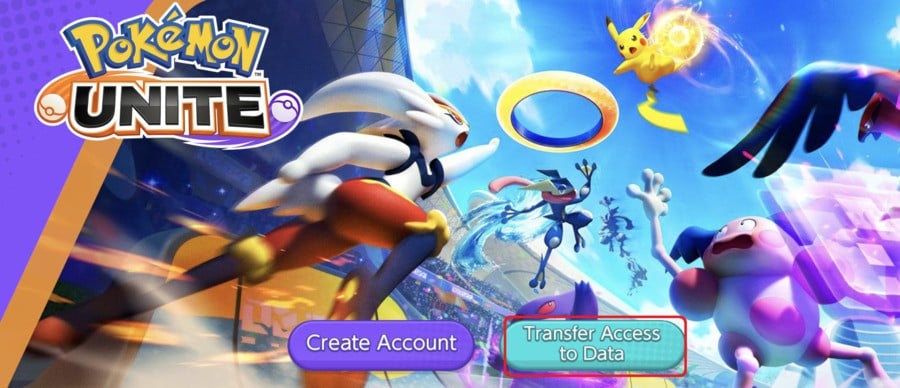
- First, download and launch Pokémon Unite on your smartphone or mobile device. Select Transfer Access to Data once you see the title screen
- IMPORTANT: If you start the game without selecting Transfer Access to Data during that initial setup, you can't sync your save data with existing Nintendo Switch save later without deleting the app and reinstalling to start again fresh — not a huge problem if you do it by accident
- Select Nintendo Account or Pokémon Trainer Club account on the platform log-in screen. Make sure you select the account that is linked to Pokémon Unite on your Switch (not another user's account, for example)
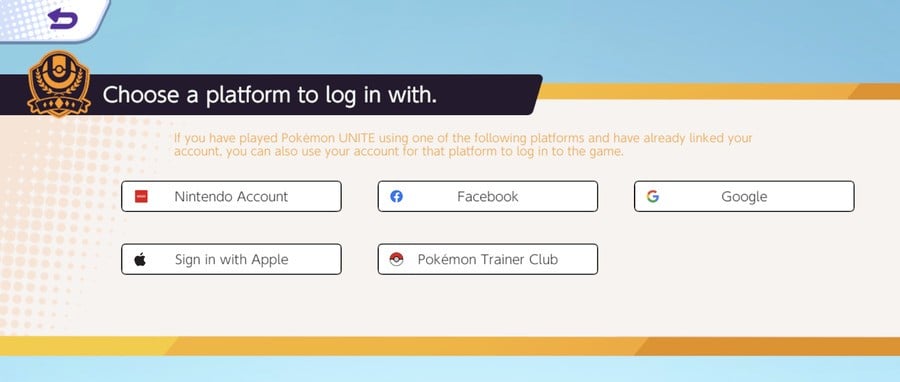
Image: Pokémon.com - The same save data should now be linked and accessible on both your mobile device and Switch
Set up Pokémon Unite on Nintendo Switch and link to existing mobile Pokémon Unite Save Data
- Open Settings in the mobile version and choose to link a Nintendo Account or a Pokémon Trainer Club account
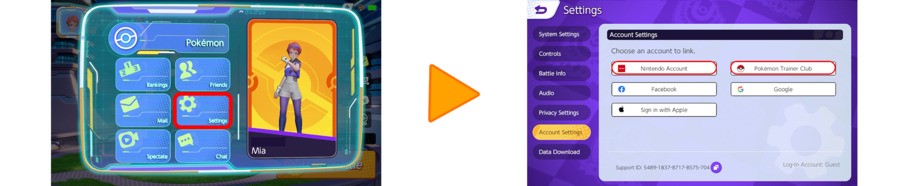
Image: Pokémon.com
IMPORTANT: Do this before opening the game on Switch. If you don't, here's what the official Pokémon website has to say:
If you launch the Nintendo Switch version of Pokémon UNITE before linking the associated user’s Nintendo Account to the mobile device version of Pokémon UNITE, that user’s Nintendo Account can no longer be synced with the existing mobile version save data.
If your existing mobile version save data is not synced before starting the Nintendo Switch version, you will need to prepare a separate Nintendo Switch user that is linked to the correct Nintendo Account in order to access the same save data on both devices.
- If you previously linked a Nintendo Account in the mobile version of the game, your save data will automatically be synced with the Switch version (assuming you use the same Nintendo Account on your console). If you linked a Pokémon Trainer Club account, that save data can be synced with the Switch version by linking the same Pokémon Trainer Club Account — just choose the appropriate account when logging in during the initial launch process
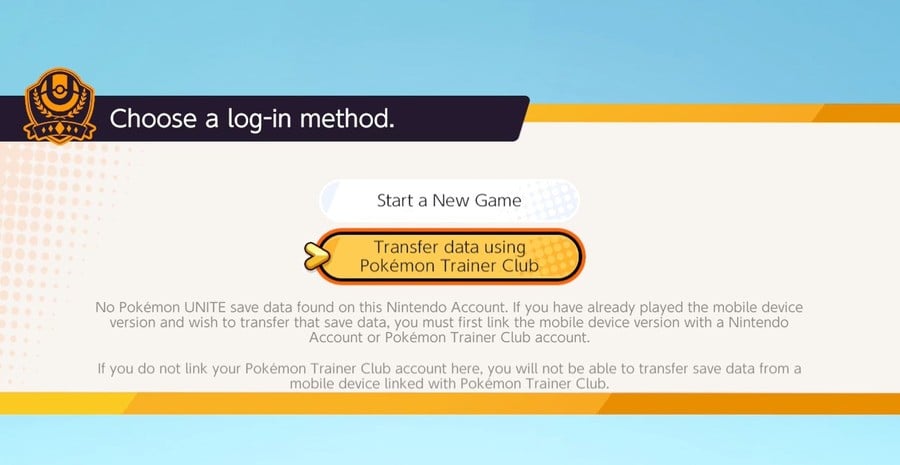
Set up Pokémon Unite on a different mobile device and link to existing mobile Pokémon Unite Save Data
- In order to transfer save data between two mobile devices, make sure that you've linked the app to one of the following platforms on your old device:
- Nintendo Account
- Pokémon Trainer Club account
- Apple (only when the new device is also iOS, obviously)
- Assuming your save data is linked to one of those, download Pokémon Unite on your new device, open the app, and select Transfer Access to Data. Choose the same log-in platform that has your save data and it should sync. If you don't choose Transfer Access to Data (by accidentally skipping it or something, simply delete the app, redownload and start again.
We hope you found this Pokémon Unite guide helpful. We'll update it with new information as it comes to light, but in the meantime let us know below if you've got any questions.
[source support.pokemon.com]





Comments 1
It should be noted that paid gems do not transfer between Switch and Mobile, but first time gem bonuses are reset on mobile.
Tap here to load 1 comments
Leave A Comment
Hold on there, you need to login to post a comment...