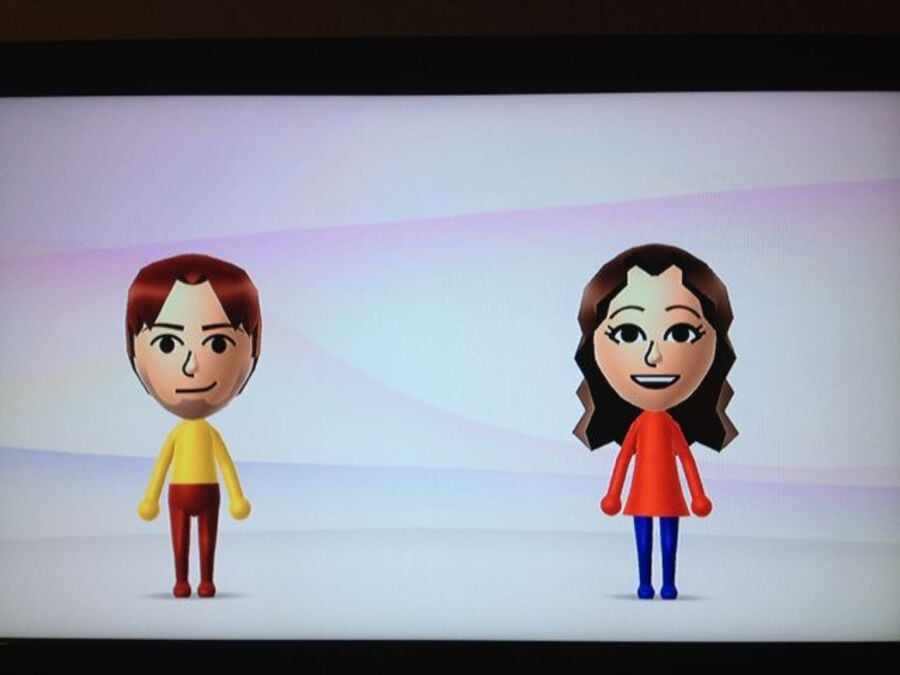
When the Wii first arrived in 2006, the ability to put yourself in the game with Miis was a novel addition that caught on quickly. These days most of us have grown quite attached to our own Miis, as evidenced by the number of them gracing the Nintendo Life forums and comment sections as user avatars. Thankfully, a new console doesn't mean you need to abandon your trusty digital likeness, and we're here to show you how to copy your Mii over from a 3DS or Wii to your new Wii U.
Out of pocket: 3DS to Wii U
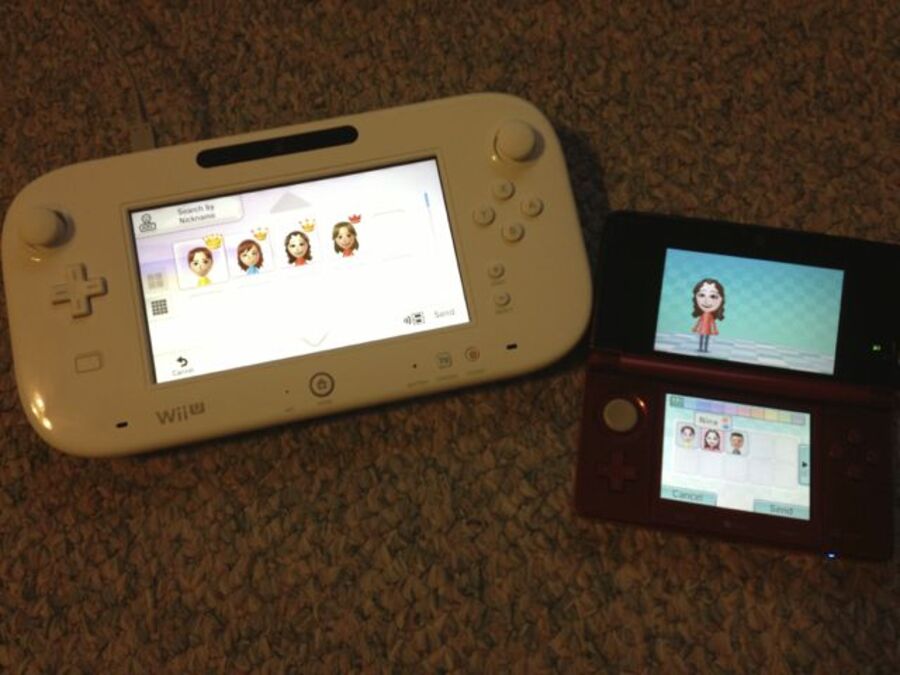
If you've invested any time into Nintendo's latest handheld, you'll have a loyal Mii to represent you in StreetPass, Swapnote/Letterbox, online multiplayer, and more. The Wii U makes it very simple to copy over any of your favourite 3DS Miis, without a cord or QR code in sight.
Step 1: Turn on your 3DS, and open Mii Maker.
Step 2: Tap "View Mii Characters", and ensure that copying is allowed for any Miis that you want to transfer over. You can check this with a quick tap of a Mii on the touch screen - if you see two blue smiley faces to the right of a Mii's name, you're good to go. If you don't see this icon, select the Mii and tap "Edit", then "Next", and in the box labelled "Copying", change the option to "Allow."
Step 3: After you're done, tap "Back" to return to the main Mii Maker menu.
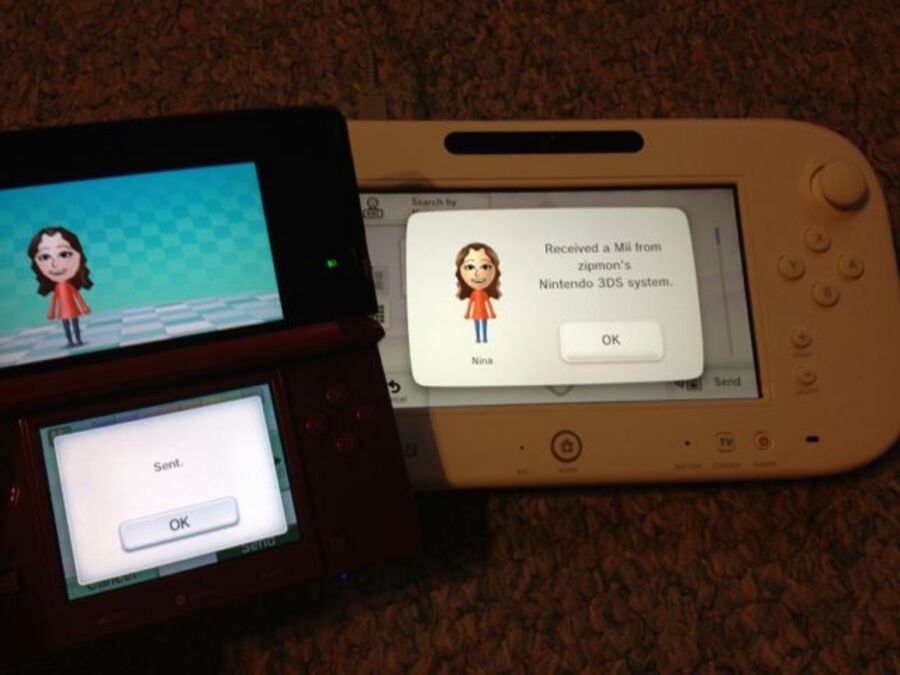
Step 4: Turn on your Wii U, and open Mii Maker.
Step 5: In the Wii U Mii Maker, tap "Send/Receive Mii", and then "Connect to Nintendo 3DS"
Step 6: Back on the 3DS, tap "Send/Receive", then "Mii Maker", followed by "Search for Players" and finally "Wii U".
Step 7: Select the Mii(s) you'd like to copy to your shiny new system, and tap send.
That's all there is to it - your faithful 3DS Mii is now ready for the next generation. Show your pocket-sized persona the wonders of Miiverse!
Wii would like to play!: Wii to Wii U
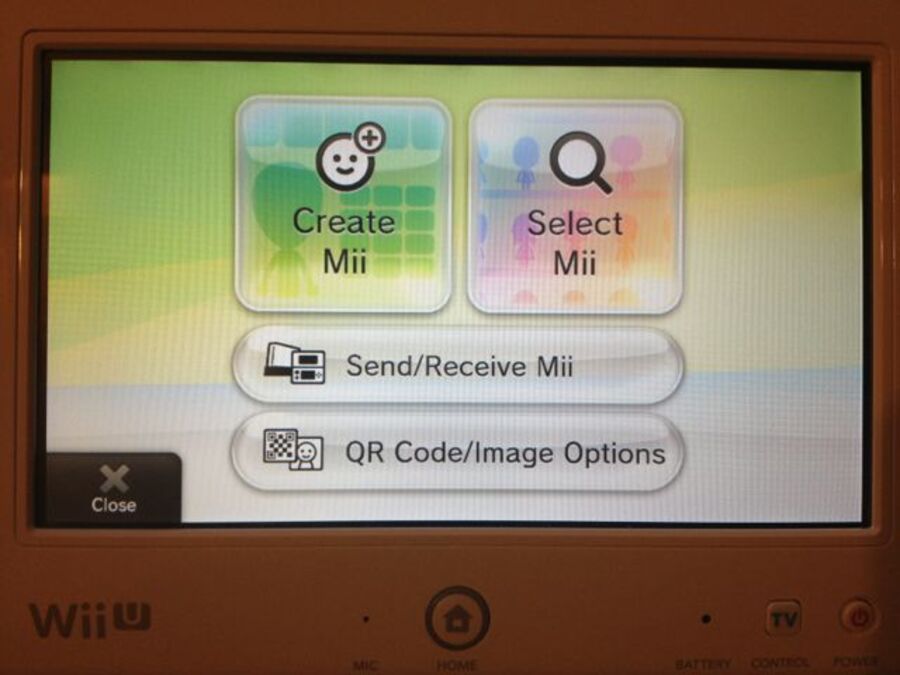
If you've done a system transfer, and have migrated your Wii data over to your Wii U, it's an easy process to bring your old Mii Channel favourites out of the Wii Menu and into the world of the Wii U.
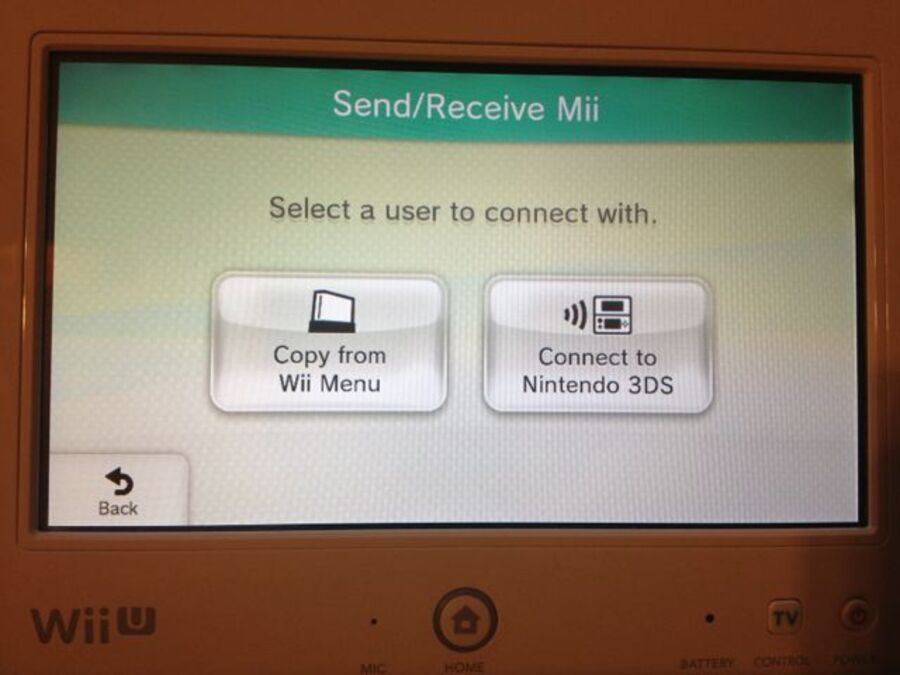
From the Wii U Menu, open up Mii Maker, select the "Send/Receive Mii" option, and then choose "Copy from Wii Menu". The Wii U will then search your virtual Wii for any and all Miis in the Mii Channel, and copy them over to Mii Maker all at once. That's it - you're done!
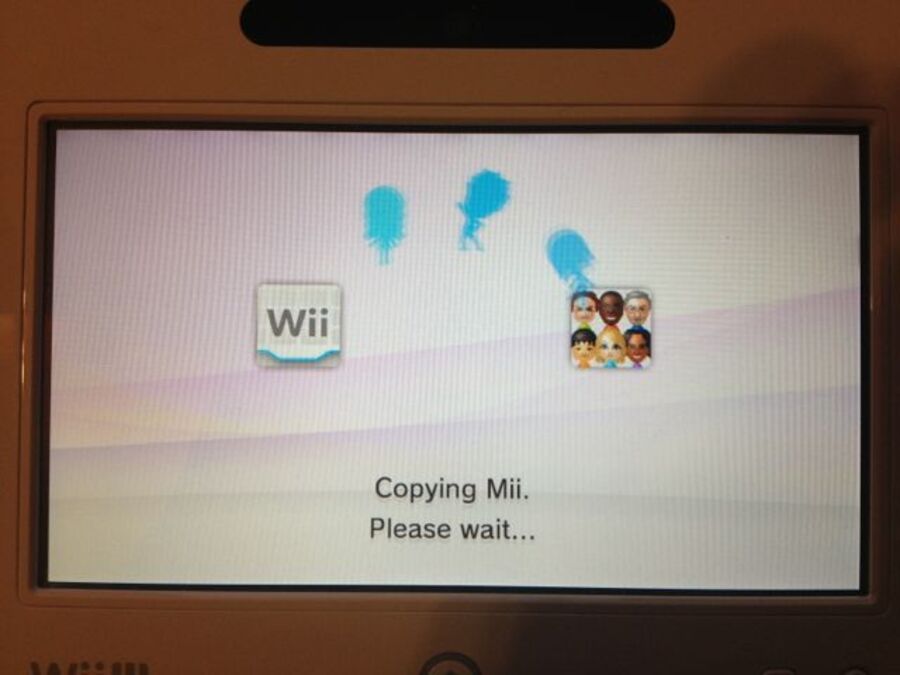
If you haven't done a system transfer, or don't plan on transferring your Wii data to your Wii U, there's a workaround that will allow you to bring a Mii from a Wii to its successor, provided you have access to a 3DS.

Step 1: Turn on your Wii, and launch the Mii Channel.
Step 2: Press the A, B, and 1 buttons on your Wii remote separately and in that order, then press and hold the 2 button.
Step 3: When prompted "Begin DS Wireless Communication?", select "Yes"
Step 4: Turn on your 3DS, and launch Mii Maker.
Step 5: Tap "Send/Receive", then "Mii Channel (Wii)".
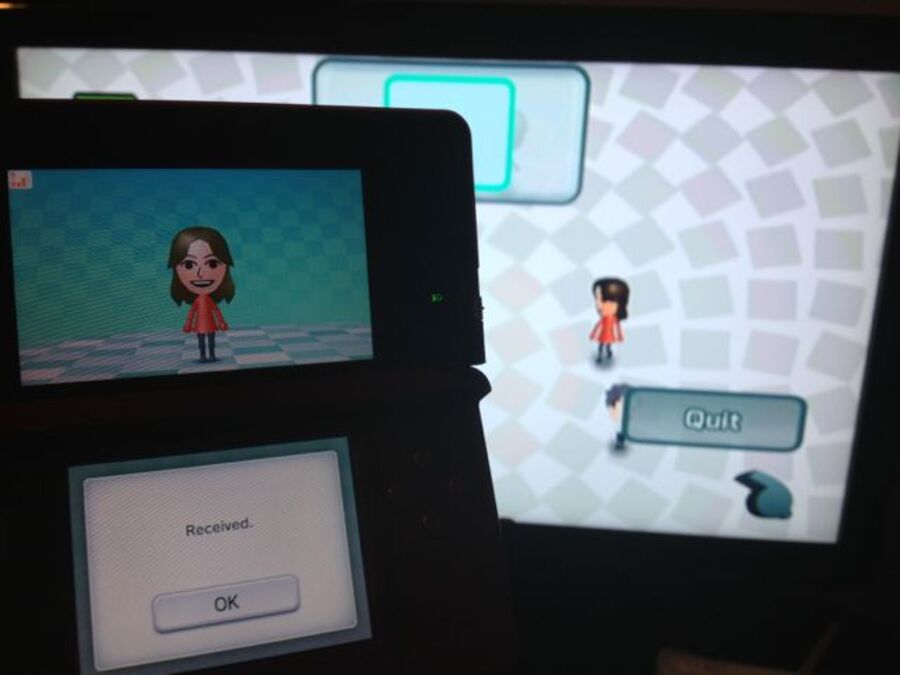
Step 6: The name of your Wii console should appear at the top of a list. Tap it and select "OK".
Step 7: On the Wii, you can now grab any Miis you'd like to transfer with the A and B buttons, and drop them in the DS icon at the top of the screen to copy them over.
Step 8: Once you're done, disconnect your 3DS from the Wii by tapping "Cancel".
Step 9: Now that your Miis are safe and sound on the 3DS, simply follow the steps for 3DS to Wii U Mii transfer further up in this guide, and they'll be on your new Wii U in no time!
Whether you're bringing over a beloved Mii from your launch day Wii, or transferring a trusty StreetPass persona from your 3DS, it really is a treat to see your digital self realized in full HD splendour. We'll see you and your migrated Miis on Miiverse!





Comments 31
Of note is that you can't setup User accounts for Miis that cannot be edited. That means, if you have any Miis from your 3DS you'd like to play as in Nintendo Land, you've got to first make sure that they're set so that anyone can edit them.
I have a PAL 3DS, but I getting and NTSC Wii U (Here in Dubai we have both reigonal codings) will I be able to transfer my 3DS Mii from my PAL 3DS to an NTSC Wii U?
Already did this with my 3DS when the Wii U came out last week.
I still have my Joe Mii on my first wiimote. Can I not just use that?
I'm definitely transferring my beautiful Mii from my 3DS to the WiiU
@Nintenjoe64 - Like Joe said, I have 10 Miis on my Wiimotes, whenever a new family - my parents and 2 sisters - bought a Wii I would bring them over and simply put them on so everybody has my families Miis plus a few others, Santa and Whoopi Goldberg of course. I'm guessing this simple method will work on the Wii U. I also remember transferring them from the Wii to everybody's 3DS last year fairly easily as well.
When I first got my 3DS, I was obsessed with the intricate Mii Maker tool. I've filled my Mii Maker spaces with family, close friends of my kids and QR code scanned Miis of all sort of famous characters! I can copy these all onto my Wii u then?
Since I decided not to transfer my Wii to the Wii U, the 3DS transfer is the only way for me.
Soon my Mii will be looking Super Special Awesome in HD, racing against Sonic and Wreck-it Ralph or on an adventure with the Super Mario Bros. with two toads riding Yoshi's
Deciding whether to transfer the Wii to the Wii U on Christmas Eve or not. Would be nice to have all our stuff on there before it's opened up on Christmas morning. How long would it take, I wonder. Hmm...
@Nintenjoe64 @rjerj I wasn't able to get Miis on Wiimotes to carry over to the Wii U - the Mii Channel in the Wii U's Wii Menu doesn't seem to have the options on the righthand side like the original does.
I actually did this the day I bought the Wii U, and found it on my own. I guess I am just like Indiana Jones, aren't I?
Sounds like you can also transfer a Mii from the Wii U to the 3DS.
Whenever i get a Wii U i think i'll create a new Mii for myself and may transfer it to the 3DS if it looks different enough from the current Mii i'm using there.
Even in the photo of the Miis you can tell they look better on the Wii U. Look at the highlights in that guy's Mii.
I'm surprised they haven't improved the Miis... I don't even see any new options in the Mii Maker...
i have some miis on my wiimote can i transfer them?
@DrSlump I haven't been able to make that work, because the Mii Channel in the Wii U's Wii Menu doesn't seem to have the option to receive them via Wiimote. I'm still looking into it though, because I remember how important it was to you from the launch day thread! If I find anything I'll definitely let you know and update the guide!
Really loving Wii U's Miis.
SHINY HAIR!
I sort of did this already when I transfered all the Miis of my family to the Wii U from my 3DS, which I originally transfered from my Wii.
@zipmon Are you sure there isn't a secret button.
. . . and even if you can't send them via a wiimote, can't you just add your emulated Wii to your original Wii's address book, send the miis to a "friend" (using the original Wii's Mii Channel [over the internet]), and then haul them in from the WiiU Mii Channel?
Also, do the emulated Wiis support WiiConnect 24?
@Yellowhare91 oh, too bad.
@SteveW they made them look graphically better.
@zipmon thankyou very much your help is much appreciated
I really don't understand this Iwata & Co. choice to not support wiimote mii transfer.
So I can technically put my Wii miis on my Wii U?
Wii->3DS->Wii U
AWESOME!!!!!!!!!!!!!!
so you mean this guy can be on my wiiu? sweet! although I will still use my 3ds to make them because I can move them over to my pc via sd card and it is portable (truly portable, doesn't need power outlet)
Who didn't know this?
BLUE PANTS!!!
Question:
If you transfer your Miis (Wii) directly to the Wii U, do you lose them in your emulated Wii? or does it only do a copy and have the Miis in both options? (to continue to use them in your emulated wii)
@DarkEdi Nope, your Miis will still be safe in the Wii Menu! It's always a non-destructive process (whatever system you're transferring from), so you're only ever copying Miis.
I'll just create a new one. XD
umm, doesn't it take like 30 seconds to make a Mii from scratch?? they only have like 5 options to choose from - this transfer process feels like it would take just as long as creating a new one from memory...
Show Comments
Leave A Comment
Hold on there, you need to login to post a comment...